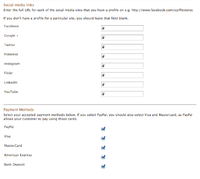Vintage theme - Displaying icons for your accepted payment methods
From Spiffy Stores Knowledge Base
Increase your conversion rate by showing your customers what payment methods you accept. This is as simple as ticking a few boxes in your theme editor, but you need to make sure you have these payment methods set up and working first in the "Preferences -> Checkout & payment" section of your store's Toolbox.
The vintage theme has icons built in for PayPal, Visa, MasterCard, AMEX, and Bank Deposit.
URL's are entered in the "Footer" section of your Theme editor. To get to your Theme editor, go to the "Design & Assets -> Theme editor" section of your store's Toolbox.
To add a link to your pages, open the "Footer" section of your theme editor, scroll down to the "Social media links" section, and enter the FULL URL of the page you want to link to.
You can get the URL of a page by viewing the page in a web browser. When you're seeing what you want your visitors to see, copy the address of the page that's in the address bar of your browser, paste it into the related field in your Theme editor, and click the "Save settings" button.
Make sure you preview your store and click on the new icon in your footer to make sure it's working properly!
Related pages
- The Vintage theme guide
- Vintage theme features
- Frequently asked questions
- Uploading your logo
- Selecting & modifying your colour scheme
- Selecting your title font
- Editing your store's menus
- Updating your home page
- Editing your slideshow
- Adding featured collections to your home page
- Adding featured collections on other pages
- Connecting your email subscriber form
- Enabling Facebook comments
- Connecting to your social media accounts (Facebook, Twitter, Google + etc.)
- Displaying icons for your accepted payment methods