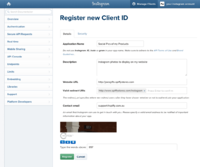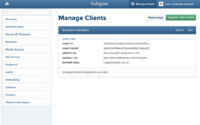Melbourne ecommerce theme - Displaying an Instagram feed on your home page
From Spiffy Stores Knowledge Base
From the Theme Settings > Home Page - Instagram widget section, you can enable the Instagram Widget to display Instagram images on your shop's home page.
You will require a Client ID from Instagram before this feature can enabled. You can register for one on Instagram's website
Contents
Getting your Client ID from Instagram
- Go to the Instagram website and log in to your account.
- Follow this link to the page where you can register a new Client ID
- For Application Name, enter "Social Pics of my Products"
- For Description, enter "Instagram photos to display on my website"
- For Website URL, enter the address of your store (e.g. http://joesgifts.com.au)
- For Valid redirect URIs, enter
http://www.spiffystores.com/instagram
- For Contact email, enter your email address
- Click on the Register button and copy the provided Client ID into the Theme Settings.
Editing your theme settings
Once you have registered your client ID, you'll need update your theme settings.
- Go to the Design & Assets -> Theme editor section, and scroll down to the Home Page - Instagram widget section
- Copy your Client ID from Instagram into the Instagram Client ID field
- Paste your Client ID from Instagram into the Instagram Client ID field below on this page, and click the Generate Access Token button
- Approve the permissions, and then copy and paste your Instagram Access Token from Instagram into the Instagram Access Token field
- Instagram Widget Title is the title that appears above your Instagram feed on your home page
- Enter your Instagram username. It's important to only enter your Instagram username without any special characters. Please do not include the @ symbol with your username or the URL to your Instagram profile.
- Number of Images sets the number of images to show. By default it's 12. It should be 2 or 3 times whatever number you set in the Number of Images to display per row field.
- Number of Images to display per row is how you can make your Instagram images bigger or smaller. The higher the number, the smaller the images are, and the more that are displayed in the row.
Instagram feed not showing?
As of June 1st, 2016, Instagram now requires the use of an Instagram Access Token. We have already added support for this new Instagram token to your theme. To display an Instagram feed on your home page, you need to generate an Instagram Access Token below, by entering your Instagram Client ID.
This token allows the theme to securely access your Instagram profile, for the sole purpose of displaying your Instagram photo feed in your store.