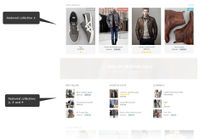Difference between revisions of "Adelaide ecommerce theme - Displaying featured collections on your home page"
From Spiffy Stores Knowledge Base
(Created page with "<gallery heights="200px" widths="200px" class="right"> Image:Melbourne-theme-editing-featured-collections-display.jpg|Featured Collections </gallery> The Melbourne theme allow...") |
|||
| (One intermediate revision by the same user not shown) | |||
| Line 2: | Line 2: | ||
Image:Melbourne-theme-editing-featured-collections-display.jpg|Featured Collections | Image:Melbourne-theme-editing-featured-collections-display.jpg|Featured Collections | ||
</gallery> | </gallery> | ||
| − | The | + | The Adelaide theme allows you to include up to 10 featured collections on your home page. The featured collections area resizes for different devices, and looks gorgeous on tablets and phones. |
| − | Select your featured collections in the ''Design & assets -> Theme editor'' section of your store's Toolbox. This can be found in the ''Home Page - | + | Select your featured collections in the ''Design & assets -> Theme editor'' section of your store's Toolbox. This can be found in the ''Home Page - Sections'' section. |
==Selecting your featured collections== | ==Selecting your featured collections== | ||
| − | + | Edit your featured collections in the ''Design & assets -> Theme editor'' section of your store's Toolbox. Scroll down on this page until you find the section called ''Home Page - Sections''. | |
| − | |||
| − | |||
| − | |||
You will find the following options... | You will find the following options... | ||
| Line 18: | Line 15: | ||
**Display Featured Collections - shows a maximum of 10 collections from your store | **Display Featured Collections - shows a maximum of 10 collections from your store | ||
**Menu called "Featured Collections" - To use this option, you'll need to create a menu called "Featured Collections", and add links to your collections. This will then be displayed in the Featured Collections area. | **Menu called "Featured Collections" - To use this option, you'll need to create a menu called "Featured Collections", and add links to your collections. This will then be displayed in the Featured Collections area. | ||
| − | + | * '''Featured collections title''' - The title that appears above your featured collections. If you don't want a title there, leave this field blank. | |
| − | + | Select your options, scroll down and click the ''Save Settings'' button. | |
<br> | <br> | ||
Revision as of 09:45, 10 October 2019
The Adelaide theme allows you to include up to 10 featured collections on your home page. The featured collections area resizes for different devices, and looks gorgeous on tablets and phones.
Select your featured collections in the Design & assets -> Theme editor section of your store's Toolbox. This can be found in the Home Page - Sections section.
Selecting your featured collections
Edit your featured collections in the Design & assets -> Theme editor section of your store's Toolbox. Scroll down on this page until you find the section called Home Page - Sections.
You will find the following options...
- Featured collections - Your options are "Hide this section", "Display Featured Collections", or "Menu called Featured Collections".
- Hide this section - Hide the section
- Display Featured Collections - shows a maximum of 10 collections from your store
- Menu called "Featured Collections" - To use this option, you'll need to create a menu called "Featured Collections", and add links to your collections. This will then be displayed in the Featured Collections area.
- Featured collections title - The title that appears above your featured collections. If you don't want a title there, leave this field blank.
Select your options, scroll down and click the Save Settings button.