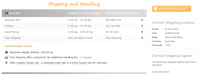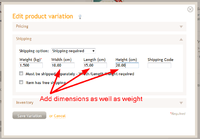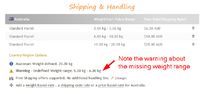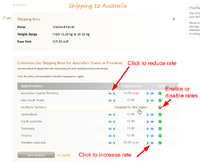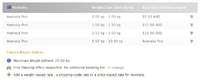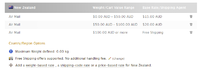Introduction to shipping & handling
From Spiffy Stores Knowledge Base
The "Shipping & handing" section is where you specify the shipping options for each country that you have decided to support for your store.
The most commonly used shipping option is based upon the weight of your products, so when you're adding new products, you need to make sure you add the correct weight of the product right from the start.
When your customer has decided what they want to purchase, they go to the checkout and specify a Shipping Address for the purchase. This may be the same as the Billing Address, but you can also have different addresses in case you want to send the purchase to someone else as a gift, for example.
Contents
Setting up your Shipping Countries
The customer can only select a shipping country based upon the set of countries that you have decided to support for shipping. This list of countries can be configured in the "Regions & taxes" section of the Toolbox.
If there are a set of shipping rates available for the Shipping country, then the total weight of the items in the shopping cart is used to find all the applicable shipping rates for this customer.
Note: It is important to decide whether you are going to ship to overseas countries or not. If you only want to ship locally, then make sure you delete all countries except your own in the "Regions & taxes" section of the Toolbox.
Understanding how much your Product weighs
You will need to determine how much your products weigh as this determines how much it costs you to send the goods to your customers.
For most items, the cost of shipping an item will be based upon the weight of that item. However, if your product is light and bulky, then you will probably end up paying for shipping based upon the volumetric or cubic weight of the parcel. The volumetric weight of a parcel is calculated using the dimensions of the parcel and if this calculated weight is greater then the real weight, then you will end up paying for shipping using the greater weight.
The rationale for this is simple. If you want to ship a large box of feathers, then you really need to compensate the shipper for the space the box occupies in the truck rather than the actual weight of the box, which is next to nothing in this case.
How to use Volumetric Weights
If you find that you are having to pay more for shipping because your products are a bit bulky when compared to their actual weight, then you will need to configure your products to use a volumetric weight calculation.
This is very simple as all it involves is specifying the dimensions of your product as well as the weight of the product. The software will apply a volumetric calculation to your product and automatically choose the higher value. This means that your shipping calculations are more likely to match the cost of shipping your customer's order.
Using Weight-based Shipping Rates
Fixed Price Shipping Rates
Weight-based shipping rates can be configured using a fixed cost for shipping goods within the weight range specified. Multiple shipping rates can be configured using different weight ranges to allow for the increased cost of shipping heavier goods. When you use this method, remember to cover all the weight ranges from zero to the maximum supported weight, otherwise you may find that your customers cannot purchase some combinations of goods because the shipping rate for that weight range is missing.
The weight of the shopping cart is compared to the weight ranges of each of the shipping rates and all the rates that match can be used to present the customer with a set of shipping options.
Advantages and Disadvantages of Fixed Price Shipping Rates
Fixed Price Shipping Rates are simple to understand, but as you are charging the same rate for shipping a parcel across the country or just down the road, you may end up losing money on some orders. On the other hand, you may also lose sales as customers who live very close to you may feel that the cost of shipping is too high.
Region-based Fixed Price Shipping Rates
If you're based in Australia, United States of America, Canada or New Zealand, then you can modify your Fixed Price Shipping Rates to provide rates on a state by state (or region in NZ) basis.
Just click on the shipping rate that you want to modify, and you'll be taken to a page that allows you to edit that rate. You can edit and change the shipping rate as required, but you can also modify the base rate according to the destination state for the delivery.
Just click on the buttons to increase or decrease the rate for each state/region, or even disable the shipping rate for a particular state/region. If the shipping rate is disabled for a state, then your customers will not be able to choose that state/region as a shipping destination.
Real-Time Carrier Calculated Shipping Rates
As an alternative to using a Fixed Price Shipping Rate, you can use a Shipping Agent calculator to calculate the correct shipping rate for you. Shipping Agent calculators connect your store to your nominated shipping agent at checkout time, and your customer's items are assigned to parcels according to the carrier's weight limits to produce an accurate estimate of the cost to ship the goods to the customer's nominated destination.
Spiffy Stores Advanced Packaging Technology
Spiffy Stores uses advanced mathematical algorithms to select how your customer's items should be packaged and these algorithms ensure that your shipping costs are minimized. The Spiffy Stores Advanced Packaging Technology is unique to our software and is the result of the dedicated efforts of our team of developers, many of whom are leaders in the fields of advanced mathematics and computer science.
Using this technology means that you will have fewer lost sales, and you will be able to optimize your shipping costs which means greater sales and happier customers.
Shipping Agents
Spiffy Stores provides the following Shipping Agent calculators:
When you activate one or more of these Shipping Agent calculators, you can specify which services you wish to support. For example, Australia Post has an International Sea Mail service, but you may decide not to offer this form of shipping.
Once activated you can add one or more weight-based shipping rates using one of these Shipping Agent calculators, so that the shipping rates are calculated for your customer and added automatically in the checkout along with any other shipping rates that you have configured for the shipping destination.
As an example, you may offer shipping by Australia Post with one shipping rate, and shipping by a courier company using a second shipping rate. In this way, the customer can shoose the method of shipping and pay accordingly.
Here is an example of using multiple weight-based shipping rates.
In this case, the store has decided to ship small orders using pre-paid envelopes purchased from the post office. They are using three different envelope sizes:
- From 0.00 kg up to 1.00 kg
- From 1.00 kg up to 2.50 kg
- From 2.50 kg up to 5.00 kg
For these three rates, a single, flat-rate shipping charge is specified according to the size of the envelope. This cost is based upon the cost of the pre-paid envelope.
For any order that weighs 5kg or more, the items are shipped by Australia Post with the cost being based upon the actual weight and destination of the parcel.
For more information on weight-based shipping rates, please read Weight-based shipping rates.
Other Shipping Rate Types
There are other forms of shipping rates, such as rates that are based on the total value of the shopping cart rather than the weight or shipping rates that are based upon a shipping code, so that all products with a matching shipping code use the corresponding shipping rate.
Price-based Shipping Rates
A price-based shipping rate is similar to a weight-based rate, except that the rate defines a price range. If the total value of the shopping cart falls within the price range of that rate, then that rate is selected as an option for use in the checkout.
All price-based shipping rates use flat-rate shipping, and it is not possible to use a Shipping Agent calculator with a price-based shipping rate.
You may specify a flat-rate shipping price of zero if you wish to offer free shipping. For example, you could create a price-based shipping rate of $50 or more and configure it with a shipping rate of $0. This would mean that if the customer spent $50 or more, the entire order would have free shipping.
At checkout time, if a price-based shipping rate is found that matches the value of the shopping cart, then this takes precedence over all weight-based shipping rates.
You can also add in your own custom shipping costs if you would like to offer different types of courier services, or would like to charge flat-rate shipping. Again these are all based on the total weight of the products that your customers are ordering.
You may need to do a bit of research to make sure the numbers here are appropriate for your actual costs. It is up to you how specific you want to get with shipping rates for various weights, but keep in mind that customers will probably appreciate having as few rates to remember as possible when they are deciding what to put in their shopping cart.
Shipping Code-based Shipping Rates
A Shipping Code-based shipping rate has a unique code associated with it. You define this code when you create the shipping rate.
Once you have created a Shipping Code-base rate, you can then use this code when you create or update the shipping options for a variation. When a variation is configured to use a Shipping Code, then the shipping costs for that variation are determined by the unique shipping rate with the matching code.
A variation with a shipping code can only use the shipping rate that has been defined with the same code. If a shipping rate has not been defined with a matching code, then the checkout will fail. Variations that have been defined with a shipping code cannot use either weight-base or price-based shipping rates.
In order to use Shipping Code-based shipping rates, you will need to enable Advanced Shipping Options under "Your Settings" in the Advanced Configuration section.