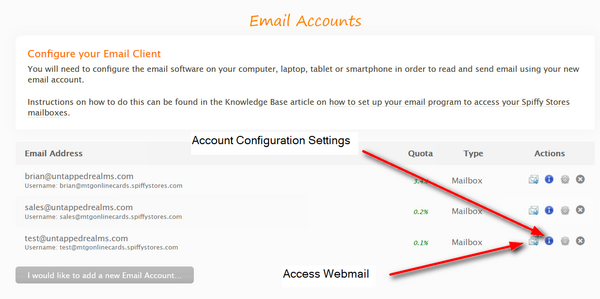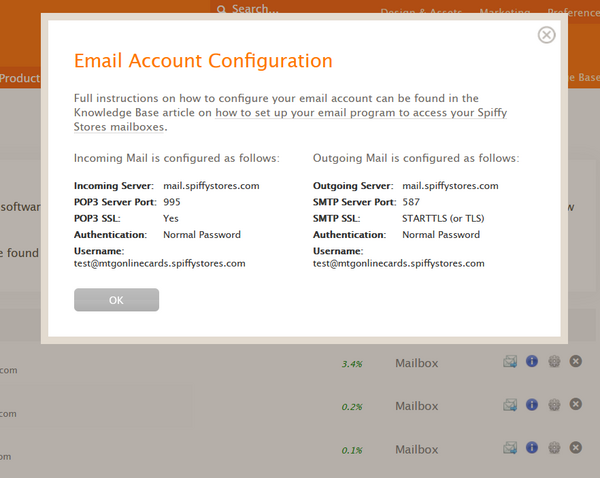How to set up your email program to access your Spiffy Stores mailboxes
From Spiffy Stores Knowledge Base
Contents
Basic Settings
Note: In these instructions, yourstore refers to the name given to your Spiffy Store, and this is the name that appears in your spiffystores.com domain name. For example, if your store is called sellmore, then your Spiffy Stores domain name will be sellmore.spiffystores.com.
| Incoming POP3 Server: | mail.spiffystores.com |
| POP3 Server Port: | 995 |
| POP3 SSL: | Yes |
| Outgoing SMTP Server: | mail.spiffystores.com |
| SMTP Server Port: | 587 |
| SMTP SSL: | STARTTLS |
| Username: | Your FULL email address (e.g. info@yourstore.spiffystores.com). Your username should be displayed in the Preferences > Email accounts section of your store's admin area. |
| Password: | The password that you created when setting up the mailbox |
You can find the details abount your email accounts on the "Preferences -> Email Accounts" page.
You will need to specify how often you check the server for new email messages. It's important to choose an interval greater than 5 minutes. If you configure your email software to check for new email more often than every 5 minutes, it's likely that you will be blocked from accessing your email temporarily. This restriction is in place so that we can detect malicious attacks on the server, when hackers try to use a brute force attack to guess your password. We limit the number of attempts that can be made every hour to slow down these sort of attacks.
For instructions on setting up specific email programs, please refer to the list below.
Important: In your email application, please make sure you click the box which reads something like "My outgoing server requires authentication", or you will not be able to send mail through the server.
Supported email programs
- How to Configure Microsoft Outlook
- How to Configure Microsoft Outlook 2003
- How to Configure Mozilla Thunderbird
- How to Configure Microsoft Windows Live Mail
- How to Configure Microsoft Outlook Express
- How to configure Mac Mail on OSX
- How to configure Outlook 2011 on OSX
- How to configure an Apple iPhone
- How to configure an Apple iPad
Email Security
We recommend configuring your email client to use a secure session (SSL) both for sending and receiving email. An SSL session ensures that all your emails and passwords are encrypted and safe from interception.
This is particularly important if you use a smartphone and connect to free Wi-Fi networks in cafes and other public areas. If you don't encrypt your email sessions, then it is highly likely that your passwords and other important information will be stolen.
Using Multiple Domain Names
Your Spiffy Store comes with a domain name in the form of yourstore.spiffystores.com and you can create email addresses using this domain name.
You also have the option of adding your own domain names that you have previously registered to your store, so that your store is accessible from a web browser using either your own domain names, or the standard spiffystores.com domain name.
This flexibility also applies to your email addresses. When you create a new email address, either as a mailbox or as a forward, then the same email account name is available as an alias on all the additional domains that you have added to your store.
For example, if you create an email address sales@yourstore.spiffystores.com and you have already added the domain name mynewstore.com.au, then this means that the email address sales@mynewstore.com.au will also exist, and can be used to send and receive mail. Please note that if you have created a mailbox for the sales address, then all email addresses for the sales account refer to the same mailbox, regardless of how many different domain names have been used.
Mailbox Size
Every mailbox you create has a quota of 200MB. This should be more than enough if you have your email program set to remove mail off the server after 14 days. Should you receive quota warnings about your mailbox filling up, you should change this setting to 7 days.
If you have an unusually large amount of mail, you can request that we increase the quota of your mailbox by emailing us at support@spiffystores.com.au
It's important that your space isn't wasted by email that you should be saving on your computer, rather than leaving it on your server. That's why all of our instructions for setting up your email are using POP3, which removes mail from the server automatically.
If we receive a request to increase your quota, we'll review your mailboxes to ensure that you're removing mail from the server. If we see that you have email in your mailbox that is older than 14 days, it will be apparent that you don't have your email program set up to remove mail from the server, and you may need to pay an additional monthly fee for the increased quota.