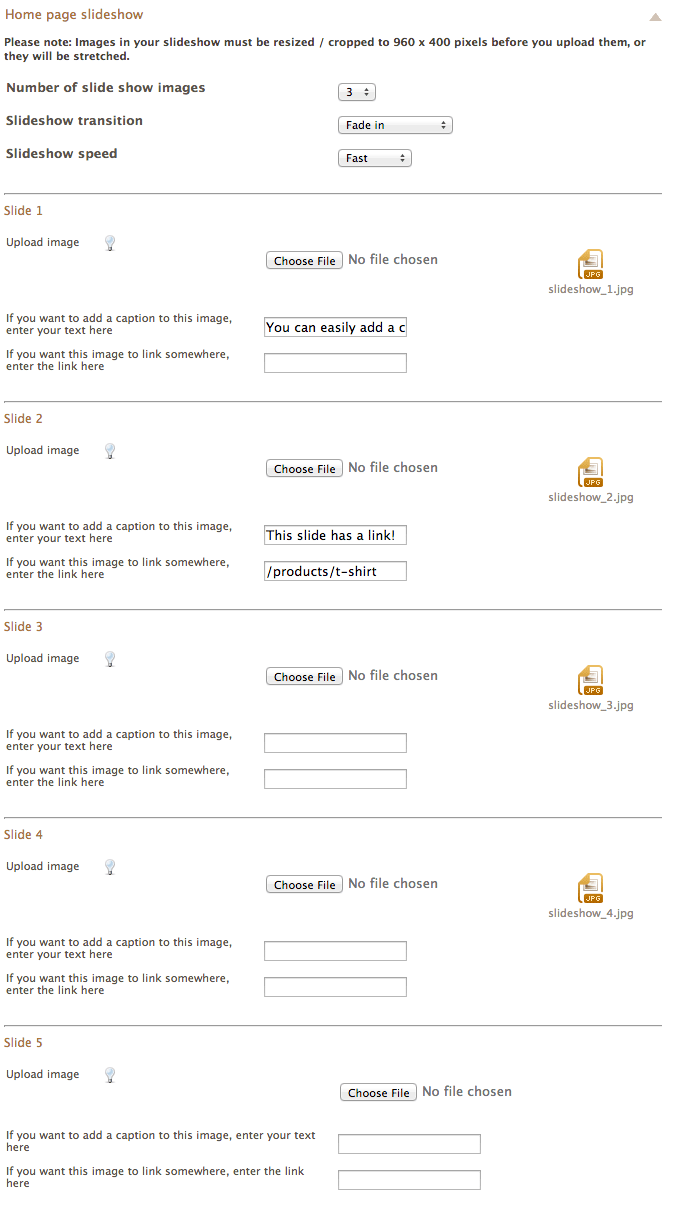Difference between revisions of "Vintage theme - editing your slideshow"
From Spiffy Stores Knowledge Base
(Created page with 'Your slideshow can have up to 5 images, with a choice of 3 different transitions. You can also add links to other pages, and a caption to each slide as well. The slideshow resize…') |
|||
| Line 1: | Line 1: | ||
| − | Your slideshow can have up to 5 images, with a choice of 3 different transitions. You can also add links to other pages, and a caption to each slide as well. The slideshow resizes for different devices, and looks gorgeous on tablets and phones. | + | Your home page slideshow can have up to 5 images, with a choice of 3 different transitions. You can also add links to other pages, and a caption to each slide as well. The slideshow resizes for different devices, and looks gorgeous on tablets and phones. |
| + | |||
| + | You can edit your slideshow by going to the "Design & assets -> theme editor" section of your store's Toolbox. There you can upload new slideshow images, delete images, enter captions and links in the "Home page slideshow" section. | ||
[[File:Vintage-theme-slideshow.png]] | [[File:Vintage-theme-slideshow.png]] | ||
Revision as of 13:51, 7 November 2013
Your home page slideshow can have up to 5 images, with a choice of 3 different transitions. You can also add links to other pages, and a caption to each slide as well. The slideshow resizes for different devices, and looks gorgeous on tablets and phones.
You can edit your slideshow by going to the "Design & assets -> theme editor" section of your store's Toolbox. There you can upload new slideshow images, delete images, enter captions and links in the "Home page slideshow" section.