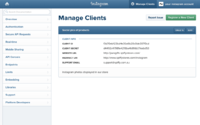|
|
| Line 1: |
Line 1: |
| | From the ''Theme Settings > Home Page - Instagram widget'' section, you can enable the Instagram Widget to display Instagram images on your shop's home page. | | From the ''Theme Settings > Home Page - Instagram widget'' section, you can enable the Instagram Widget to display Instagram images on your shop's home page. |
| − |
| |
| − | You will require a Client ID from Instagram before this feature can enabled. You can register for one on [http://instagram.com/developer/clients/register/ Instagram's website]
| |
| − |
| |
| − | == Getting your Client ID from Instagram ==
| |
| − | <gallery heights="200px" widths="200px" class="right">
| |
| − | Image:Instagram-register.png
| |
| − | </gallery>
| |
| − | # Go to the [https://www.instagram.com/ Instagram website] and log in to your account.
| |
| − | # Follow [http://instagram.com/developer/clients/register/ this link] to the page where you can register a new Client ID
| |
| − | # For ''Application Name'', enter "Social Pics of my Products"
| |
| − | # For ''Description'', enter "Instagram photos to display on my website"
| |
| − | # For ''Website URL'', enter the address of your store (e.g. http://joesgifts.com.au)
| |
| − | # For ''Valid redirect URIs'', enter <pre>https://www.spiffystores.com.au/instagram</pre>and<pre>http://www.spiffystores.com.au/instagram</pre>
| |
| − | # For ''Contact email'', enter your email address
| |
| − | # Click on the Security tab, and un-tick ''Disable implicit OAuth''
| |
| − | # Click on the Register button and copy the provided Client ID into the Theme Settings.
| |
| | | | |
| | == Enabling the Instagram feed in your store == | | == Enabling the Instagram feed in your store == |
| Line 23: |
Line 7: |
| | Once you have registered your client ID, you'll need update your theme settings. | | Once you have registered your client ID, you'll need update your theme settings. |
| | | | |
| − | # Go to the ''Design & Assets -> Theme editor'' section, and scroll down to the ''Home Page - Instagram widget'' section
| |
| − | # Paste your Client ID from Instagram into the ''Instagram Client ID'' field in your ''Theme Editor''
| |
| − | # Also paste your Client ID from Instagram into the ''Instagram Client ID'' field below on this page, and click the ''Generate Access Token'' button
| |
| − | # Approve the permissions, and then copy and paste your Instagram Access Token (that should now be displayed below) into the ''Instagram Access Token'' field in your ''Theme Editor''
| |
| | # ''Instagram Widget Title'' is the title that appears above your Instagram feed on your home page | | # ''Instagram Widget Title'' is the title that appears above your Instagram feed on your home page |
| | # Enter your Instagram username. It's important to only enter your Instagram username without any special characters. Please do not include the @ symbol with your username or the URL to your Instagram profile. | | # Enter your Instagram username. It's important to only enter your Instagram username without any special characters. Please do not include the @ symbol with your username or the URL to your Instagram profile. |
| Line 34: |
Line 14: |
| | <br> | | <br> |
| | | | |
| − | =Instagram feed not showing?=
| |
| − |
| |
| − | As of June 1st, 2016, Instagram now requires the use of an <span style="color: red; font-weight: 600;">Instagram Access Token</span>. We have already added support for this new Instagram token to your theme. To display an Instagram feed on your home page, you need to generate an Instagram Access Token below, by entering your Instagram Client ID.
| |
| − |
| |
| − | Your Client ID should be stored in your Theme Editor, but you can also [https://www.instagram.com/developer/clients/manage/ log in to Instagram] to find it.
| |
| − |
| |
| − | This token allows the theme to securely access your Instagram profile, for the sole purpose of displaying your Instagram photo feed in your store.
| |
| − |
| |
| − | <html>
| |
| − | <form action="https://www.instagram.com/oauth/authorize/" method="get" target="_blank">
| |
| − | <input type="text" id="client_id" name="client_id" placeholder="Instagram Client ID" class="client-id">
| |
| − | <input type="hidden" value="token" id="response_type" name="response_type">
| |
| − | <input type="hidden" value="basic" id="scope" name="scope">
| |
| − | <input type="hidden" value="https://www.spiffystores.com.au/instagram" id="redirect_uri" name="redirect_uri">
| |
| − | <input type="submit" value="Generate Access Token" class="button">
| |
| − |
| |
| − | </form>
| |
| − | </html>
| |
| − | <br><br>
| |
| − |
| |
| − | <br>
| |
| − |
| |
| − | ===Errors getting your Access Token?===
| |
| − |
| |
| − | There are only two reasons we are aware of why there should be an error;
| |
| − |
| |
| − | # '''You haven't added us to the list of ''Valid redirect URIs''.''' <br>
| |
| − | ## Go back to https://www.instagram.com/developer/clients/manage/ <br>
| |
| − | ## Click on the ''Manage'' button<br>
| |
| − | ## Click the ''Security'' button<br>
| |
| − | ## Add <pre>https://www.spiffystores.com.au/instagram</pre> to the list of ''Valid redirect URIs''.
| |
| − | ## Click the ''Update Client'' button<br>
| |
| − | ## Try submitting the form with your Client ID above<br><br><br>
| |
| − | # '''''Disable implicit OAuth'' has not been un-ticked.''' <br>
| |
| − | ## Go back to https://www.instagram.com/developer/clients/manage/ <br>
| |
| − | ## Click on the ''Manage'' button<br>
| |
| − | ## Click the ''Security'' button<br>
| |
| − | ## Un-tick ''Disable implicit OAuth''<br>
| |
| − | ## Click the ''Update Client'' button<br>
| |
| − | ## Try submitting the form with your Client ID above<br><br>
| |
| − |
| |
| − | If that doesn't resolve the issue, we'll need you to [https://www.spiffystores.com.au/support/open.php submit a ticket] providing your Instagram username and password so we can log into your Instagram account and investigate further.
| |
| − |
| |
| − | <br>
| |
| − |
| |
| − | ===Pictures out of alignment?===
| |
| − |
| |
| − | The Instagram feed in this theme supports only square images. To modify your feed so that only square images are used, follow the instructions below.
| |
| − |
| |
| − | # Go back to https://www.instagram.com/developer/clients/manage/ <br>
| |
| − | # Click on the ''Manage'' button<br>
| |
| − | # Click the ''Migrations'' tab<br>
| |
| − | # Un-tick the ''Non square media'' option<br>
| |
| − | # Click the ''Update Client'' button<br>
| |
| − |
| |
| − | <br><br>
| |
| − |
| |
| − |
| |
| − | <html>
| |
| − | <script>
| |
| − | var itoken = window.location.hash.substr(1);
| |
| − | if(itoken.length > 1) {
| |
| − | itoken = itoken.replace('access_token=', '');
| |
| − | document.getElementById('access_token').innerHTML = itoken;
| |
| − | document.getElementById('instagram').style.display = "block";
| |
| − | //alert(itoken);
| |
| − | };
| |
| − |
| |
| − | </script>
| |
| − |
| |
| − | <style type="text/css">
| |
| − |
| |
| − | #client_id {
| |
| − | border: 1px solid #666;
| |
| − | color: #222;
| |
| − | cursor: text;
| |
| − | font-size: 16px;
| |
| − | font-weight: 600;
| |
| − | line-height: 1em;
| |
| − | min-width: 400px;
| |
| − | padding: .75em 1em;
| |
| − | text-align: left;
| |
| − | display: inline-block;
| |
| − | margin-top: 10px;
| |
| − | }
| |
| − |
| |
| − | #access_token {
| |
| − | border: 1px solid #d1d0c9;
| |
| − | color: #222;
| |
| − | cursor: text;
| |
| − | font-size: 16px;
| |
| − | font-weight: 600;
| |
| − | line-height: 1em;
| |
| − | min-width: 2em;
| |
| − | padding: .75em 1em;
| |
| − | text-align: center;
| |
| − | border-radius: 3px;
| |
| − | display: inline-block;
| |
| − | margin-top: 10px;
| |
| − | }
| |
| − |
| |
| − | .button {
| |
| − | padding: 14px 23px 13px 23px !important;
| |
| − | background-color: #d14524 !important;
| |
| − | font-size: 15px !important;
| |
| − | cursor: pointer !important;
| |
| − | color: #FFF !important;
| |
| − | margin-top: 10px !important;
| |
| − | margin-bottom: 10px !important;
| |
| − | display: inline-block !important;
| |
| − | border: none;
| |
| − | }
| |
| − |
| |
| − | </style>
| |
| − | </html>
| |
| | | | |
| | | | |