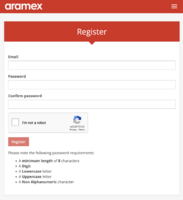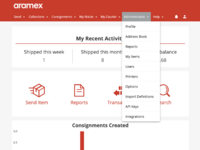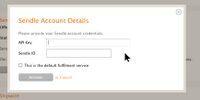Difference between revisions of "Using Fastway"
From Spiffy Stores Knowledge Base
(Created page with "Spiffy Stores provides an easy to use integration with Sendle. There are a number of steps that you need to go through in order to connect your store to your Sendle account....") |
|||
| Line 1: | Line 1: | ||
| − | Spiffy Stores provides an easy to use integration with | + | Spiffy Stores provides an easy to use integration with Aramex/Fastway. There are a number of steps that you need to go through in order to connect your store to your Aramex/Fastway account. |
| − | + | == 1. Signup with Aramex/Fastway == | |
| − | == 1. Signup with | ||
<gallery widths="200px" heights="200px" class="right"> | <gallery widths="200px" heights="200px" class="right"> | ||
| − | Image: | + | Image:Aramex-fulfilments-01.png|Sign Up for an Account |
</gallery> | </gallery> | ||
| − | You can sign up for a new account at [https:// | + | You can sign up for a new account at [https://myfastway.com.au/] |
Before you can start using the API, you'll need to attach a credit card to your account for invoicing. This card will need to be in the currency you're going to be creating orders in. | Before you can start using the API, you'll need to attach a credit card to your account for invoicing. This card will need to be in the currency you're going to be creating orders in. | ||
== 2. Generate an API Key == | == 2. Generate an API Key == | ||
| − | |||
| − | |||
| − | |||
| − | |||
| − | |||
| − | |||
| − | |||
| − | |||
<gallery widths="200px" heights="200px" class="right"> | <gallery widths="200px" heights="200px" class="right"> | ||
| − | Image: | + | Image:Aramex-fulfilments-02.png|Get your API Key |
</gallery> | </gallery> | ||
| − | + | To generate your key: | |
| + | * Sign into your Aramex/Fastway dashboard. | ||
| + | * Under "Administration", go to 'API keys'. | ||
| + | * Click "Create Key". | ||
| + | * Add your website address to the description, and copy the Client ID and Secret into a text editor. You could also keep this window open instead, and move on to step 3 in another browser window/tab. | ||
| − | + | == 3. Activate the Aramex/Fastway Fulfilment Service == | |
| − | == | ||
<gallery widths="200px" heights="200px" class="right"> | <gallery widths="200px" heights="200px" class="right"> | ||
Image:Sendle4.jpg|Activate Fulfilment Service | Image:Sendle4.jpg|Activate Fulfilment Service | ||
</gallery> | </gallery> | ||
| − | From the Fulfilment Services page in your Spiffy Stores admin, click Activate for the | + | From the Fulfilment Services page in your Spiffy Stores admin, click Activate for the Aramex/Fastway service, and paste your Client ID and Secret (API Key) into the form. |
Use the context menu to paste the token from the clipboard, or use the keyboard shortcut for Paste. | Use the context menu to paste the token from the clipboard, or use the keyboard shortcut for Paste. | ||
| − | + | You can tick the option to make this fulfilment service the default service for your store, if necessary. You should do this if you are using Aramex/Fastway to ship the majority, if not all, of your store's items. | |
| − | |||
| − | You can tick the option to make this fulfilment service the default service for your store, if necessary. You should do this if you are using | ||
| − | Update the settings, and your | + | Update the settings, and your Aramex/Fastway account should now be connected to your Spiffy Store. |
| − | == | + | == 4. Using the Fastway/Aramex Shipping Calculator == |
| − | Once you have enabled | + | Once you have enabled Aramex as a Fulfilment service, you can then enable automated shipping calculations in your checkout using the Aramex API. To do this, follow the instructions below. |
# Go to the Preferences -> Shipping & Handling section of your store's admin | # Go to the Preferences -> Shipping & Handling section of your store's admin | ||
# Create a weight based shipping rate | # Create a weight based shipping rate | ||
# Click the "Switch to a Shipping Agent rate calculator" link | # Click the "Switch to a Shipping Agent rate calculator" link | ||
| − | # Under "Choose a Shipping Agent", select " | + | # Under "Choose a Shipping Agent", select "Fastway/Aramex" |
# Save your rate | # Save your rate | ||
Revision as of 08:54, 17 November 2022
Spiffy Stores provides an easy to use integration with Aramex/Fastway. There are a number of steps that you need to go through in order to connect your store to your Aramex/Fastway account.
Contents
1. Signup with Aramex/Fastway
You can sign up for a new account at [1]
Before you can start using the API, you'll need to attach a credit card to your account for invoicing. This card will need to be in the currency you're going to be creating orders in.
2. Generate an API Key
To generate your key:
- Sign into your Aramex/Fastway dashboard.
- Under "Administration", go to 'API keys'.
- Click "Create Key".
- Add your website address to the description, and copy the Client ID and Secret into a text editor. You could also keep this window open instead, and move on to step 3 in another browser window/tab.
3. Activate the Aramex/Fastway Fulfilment Service
From the Fulfilment Services page in your Spiffy Stores admin, click Activate for the Aramex/Fastway service, and paste your Client ID and Secret (API Key) into the form.
Use the context menu to paste the token from the clipboard, or use the keyboard shortcut for Paste.
You can tick the option to make this fulfilment service the default service for your store, if necessary. You should do this if you are using Aramex/Fastway to ship the majority, if not all, of your store's items.
Update the settings, and your Aramex/Fastway account should now be connected to your Spiffy Store.
4. Using the Fastway/Aramex Shipping Calculator
Once you have enabled Aramex as a Fulfilment service, you can then enable automated shipping calculations in your checkout using the Aramex API. To do this, follow the instructions below.
- Go to the Preferences -> Shipping & Handling section of your store's admin
- Create a weight based shipping rate
- Click the "Switch to a Shipping Agent rate calculator" link
- Under "Choose a Shipping Agent", select "Fastway/Aramex"
- Save your rate