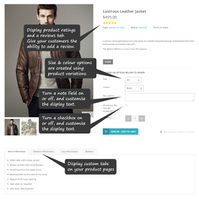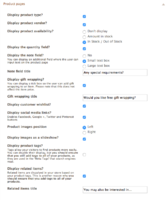Difference between revisions of "Melbourne ecommerce theme - Product page options"
From Spiffy Stores Knowledge Base
| Line 43: | Line 43: | ||
== Quantity, Note, and Checkbox fields == | == Quantity, Note, and Checkbox fields == | ||
| + | You can toggle the display of each of these sections. The ''quantity field'' is especially useful if you see lots of small items. It allows your customer to add several products to cart in one go. | ||
| − | + | The ''note field'' can be enabled, or disabled, and you can also edit the text displayed next to it. If your customers adds text to the field, it can be seen on the cart page once a product has been added to cart. When an order has been placed, you can see the text on the ''View Order'' screen in your store's Toolbox. | |
| + | |||
| + | The ''checkbox field'' can perform many functions. In our demo store it is used to ask the customer if they want free shipping. You are able to disable this field and/or edit the text that appears next to the checkbox. | ||
== Enabling the Wishlist Feature == | == Enabling the Wishlist Feature == | ||
Revision as of 11:53, 24 July 2015
The product page consists of many options that can can be enabled or disabled. Please refer to the links below for more information. The image to the right shows where each of the items below is displayed on your product pages.
- Display product type
- Display product vendor
- Display product availability
- Toggle display of the quantity field
- Toggle display of a note field, and edit the text displayed
- #Quantity, Note, and Checkbox fieldsToggle display of a checkbox, and edit the text displayed
- Enable the wishlist feature
- Enable social media sharing such as Facebook, Google +, Twitter and Pinterest buttons
- Display extra content in tabs.
- Enable product reviews
- Toggle display of product tags
- Toggle display of related products, and edit the text displayed
Contents
Editing options on your product page
The options on your product page can be edited in the Design & assets -> Theme editor section of your store's Toolbox. Scroll down on this page until you find the section called Product pages.
The options available are displayed in this area. Please refer to the links above for specific option information.
Product type, brand, and availability
You can toggle the display of each of these sections. The product type displays the Product Type you entered when creating the product. Similarly, the product brand displays the Product Vendor you entered when creating the product.
The availability options are as follows...
- Display the text "In Stock" our "Out of stock". This depends on the inventory tracking that you have on a product variation. If the product doesn't have stock tracking enabled, it will display as "In Stock". If a product has multiple variations, then the text is updated to reflect the variation that has been selected.
- Display the amount of products that you have in stock. This depends on the inventory tracking that you have on a product variation. If a product has multiple variations, then the text is updated to reflect the variation that has been selected.
- Don't display. This option hides the section on all product pages.
Quantity, Note, and Checkbox fields
You can toggle the display of each of these sections. The quantity field is especially useful if you see lots of small items. It allows your customer to add several products to cart in one go.
The note field can be enabled, or disabled, and you can also edit the text displayed next to it. If your customers adds text to the field, it can be seen on the cart page once a product has been added to cart. When an order has been placed, you can see the text on the View Order screen in your store's Toolbox.
The checkbox field can perform many functions. In our demo store it is used to ask the customer if they want free shipping. You are able to disable this field and/or edit the text that appears next to the checkbox.
Enabling the Wishlist Feature
xxx
Enabling Social Media Sharing
xxx
Displaying extra content in tabs
xxx
Enabling Product Reviews
xxx
Displaying Product Tags
xxx
Displaying Related Products
xxx