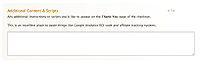Conversion Tracking
From Spiffy Stores Knowledge Base
Conversion Tracking describes the practice of integrating "web bugs" into the checkout process which report back to a centralised third-party server when products are sold. This is commonly also described as a tracking pixel.
Tracking orders
Tracking pixels can be integrated with the Additional Content & Scripts feature which you can find in your Toolbox under Preferences -> Checkout & payment
You are able to access the shop variable and you will find all the order variables which are customarily available to order notification emails.
Example
Your tracking system asks you to integrate a tracking pixel like this:
<img src="https://www.tracking.com/pixel.gif?amount=<AMOUNT>&order-id=<ORDER ID>¤cy=<CURRENCY>" height="1" width="1"/>
Looking at the above example we know that we need:
- full money amount of order. Probably in dollars :
{{ total_price | money }} - A unique order id. order_name will print out the name of the order such as #02322 which will suite our purposes:
{{order_name}} - A unique order number. order_number will print out the order number without formatting such as 02322:
{{order_number}} - Our shops currency. We can either hard code this or use
{{shop.currency}}
Lets replace the examples with actual liquid code:
<img src="https://www.tracking.com/pixel.gif?amount={{total_price | money}}&order-id={{order_name}}¤cy={{shop.currency}}" height="1" width="1"/>
When a customer reaches the last page of the checkout the code that will actually be delivered to his browser will then look something like this:
<img src="https://www.tracking.com/pixel.gif?amount=55.34&order-id=#02322¤cy=AUD" height="1" width="1"/>
Example AdWords Conversion Tracking
When adding the tracking code for Adwrods, you just need to chnage one small part of the tracking code that AdWords provides you with, by adding in your order amount with the order total tag as displayed below.
Add in the tag
{{ total_price | money }}to the line
var google_conversion_value = 0;
as displayed below.
<!-- Google Code for SALES Conversion Page -->
<script type="text/javascript">
/* <![CDATA[ */
var google_conversion_id = 123456;
var google_conversion_language = "en";
var google_conversion_format = "3";
var google_conversion_color = "ffffff";
var google_conversion_label = "ttX7COr-gFFFtkPGsgL";
var google_conversion_value = {{ total_price | money }};
/* ]]> */
</script>
<script type="text/javascript" src="http://www.googleadservices.com/pagead/conversion.js">
</script>
<noscript>
<div style="display:inline;">
<img height="1" width="1" style="border-style:none;" alt="" src="http://www.googleadservices.com/pagead/conversion/953266614/?value=0&label=ttW3COr-gQQQtuPGxgM&guid=ON&script=0"/>
</div>
</noscript>