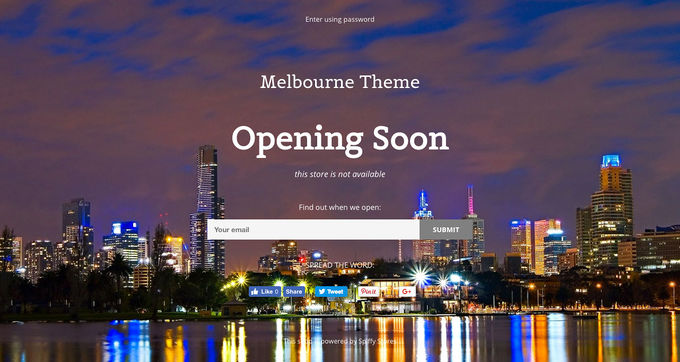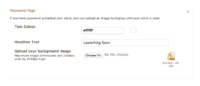Difference between revisions of "Adelaide ecommerce theme - Customising your password page"
From Spiffy Stores Knowledge Base
(Created page with "<br> <br> « The Adelaide theme guide") |
|||
| Line 1: | Line 1: | ||
| + | [[Image:Melbourne-theme-password-page-preview.jpg|680px]] | ||
| + | |||
| + | <br><br> | ||
| + | <gallery heights="200px" widths="200px" class="right"> | ||
| + | Image:Melbourne-theme-password-page.png|Password Page | ||
| + | </gallery>The Adelaide theme includes a styled password page, which can be enabled in the '''''Preferences -> General Settings -> Password Protect Access to your Store''''' section of your store admin. | ||
| + | |||
| + | Once you have enabled password protection, the page can be customised. The following options are available; | ||
| + | |||
| + | * uploading your own background image<br> | ||
| + | * customising the title<br> | ||
| + | * customising the text colour. <br> | ||
| + | |||
| + | This can be done in the '''''Password Page''''' section of your Theme Editor. | ||
| + | |||
<br> | <br> | ||
| + | |||
| + | <br><br> | ||
<br> | <br> | ||
Latest revision as of 11:11, 18 October 2019
The Adelaide theme includes a styled password page, which can be enabled in the Preferences -> General Settings -> Password Protect Access to your Store section of your store admin.
Once you have enabled password protection, the page can be customised. The following options are available;
- uploading your own background image
- customising the title
- customising the text colour.
This can be done in the Password Page section of your Theme Editor.