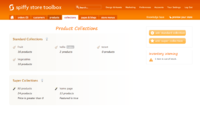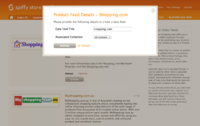Difference between revisions of "Creating a data feed for Facebook"
From Spiffy Stores Knowledge Base
(Created page with "To create a feed for Facebook, you'll need to do three things. # Create a new collection that contains all of the products you want to include in your product feed. # Create...") |
|||
| Line 3: | Line 3: | ||
# Create a new collection that contains all of the products you want to include in your product feed. | # Create a new collection that contains all of the products you want to include in your product feed. | ||
# Create your data feed. | # Create your data feed. | ||
| − | # Add your data feed | + | # Add your data feed to Facebook |
Product data feeds are updated whenever you make a change to your products, so you can be sure that they're up to date. To create a data feed for Facebook follow the instructions below. | Product data feeds are updated whenever you make a change to your products, so you can be sure that they're up to date. To create a data feed for Facebook follow the instructions below. | ||
Revision as of 15:41, 26 September 2017
To create a feed for Facebook, you'll need to do three things.
- Create a new collection that contains all of the products you want to include in your product feed.
- Create your data feed.
- Add your data feed to Facebook
Product data feeds are updated whenever you make a change to your products, so you can be sure that they're up to date. To create a data feed for Facebook follow the instructions below.
IMPORTANT!
You need to ensure that all of your products have a unique SKU before submitting your data file to any provider. If you don't do this, they will not accept your submission!
Step 1 - Create a collection of products
Firstly we need to have a list of products to send to Shopping.com. To create this, you'll need to create a collection that contains all of the products you want in your data feed. You can create a Standard Collection or a Super Collection. This can be done in the "Collections" section of your store's Toolbox.
If you already have created a collection for another provider (for example Google Merchant Center) then you can skip this step.
Step 2 - Creating your data feed
After you have created your collection, go to the
"Marketing -> Product data feeds" section of your store's Toolbox, and click the "Activate" button in the Shopping.com section.
- Enter a name for your feed. It's not used anywhere except for your reference
- Select the collection you created in Step 1
- Click the "Activate" button
If you are contacted by Facebook about issues with your data feed, please let us know by forwarding us their email.