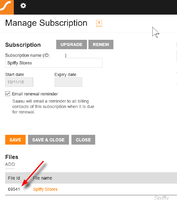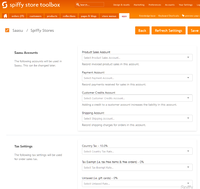Difference between revisions of "Saasu App Configuration"
From Spiffy Stores Knowledge Base
| Line 34: | Line 34: | ||
; Customer Export Settings : Choose whether to export customer data | ; Customer Export Settings : Choose whether to export customer data | ||
; Export Settings : Email Notifications and Automatic Daily Export | ; Export Settings : Email Notifications and Automatic Daily Export | ||
| + | |||
| + | You should probably ask your Accountant about the account mappings. You may need to add new accounts to Saasu, but your Accountant will be able to advise you about this. | ||
| + | |||
| + | Similarly, your Accountant will make sure that all of the correct Tax Codes have been defined for you, and will be able to assist you to choose the correct mappings for your store. | ||
| + | |||
| + | You can choose to include individual customer data with each order as it is exported to Saasu. Alternatively, you can choose to export all orders under a single generic customer if you don't want to include this data in your accounting software. | ||
| + | |||
| + | Finally, if you provide an email address, you can be sent an export summary after each export run. You can also specify that an automatic export will take place every day after midnight to export the previous day's orders. | ||
== Manual Exports == | == Manual Exports == | ||
== Automatic Exports == | == Automatic Exports == | ||
Revision as of 16:41, 30 January 2017
Saasu (http://www.saasu.com) is an Australian-owned company that develops online accounting software. It uses the software as a service distribution model. Saasu has offices in Sydney, Melbourne, Wellington and London.
Saasu capabilities include sales, purchasing, inventory, payroll, CRM, point of sale, document and workflow management, global search and tagging.
Logging On
When you login for the first time, you will need to provide your Saasu account credentials.
You will need to provide
- Account Email Address
- Account Password
- Company File ID
The Company File ID can be determined by first logging into your Saasu account control panel from your browser. From the dashboard, click on the Settings Icon (Cogs) from the toolbar, and select Manage Subscription. Click on the subscription for the company that you are using for your Spiffy Store. On the Manage Subscription page, under the Files section, you will find a file name associated with your company. The File Id number is required for you to login from the App to connect to the correct Company File.
Initial Configuration
The Saasu App must be configured before it can be used, in order to map the Saasu accounts to the exported data.
The Settings page consists of a number of sections.
- Saasu Accounts
- Map Saasu Accounts to your store data
- Tax Settings
- Select correct tax setting for your sales
- Customer Export Settings
- Choose whether to export customer data
- Export Settings
- Email Notifications and Automatic Daily Export
You should probably ask your Accountant about the account mappings. You may need to add new accounts to Saasu, but your Accountant will be able to advise you about this.
Similarly, your Accountant will make sure that all of the correct Tax Codes have been defined for you, and will be able to assist you to choose the correct mappings for your store.
You can choose to include individual customer data with each order as it is exported to Saasu. Alternatively, you can choose to export all orders under a single generic customer if you don't want to include this data in your accounting software.
Finally, if you provide an email address, you can be sent an export summary after each export run. You can also specify that an automatic export will take place every day after midnight to export the previous day's orders.