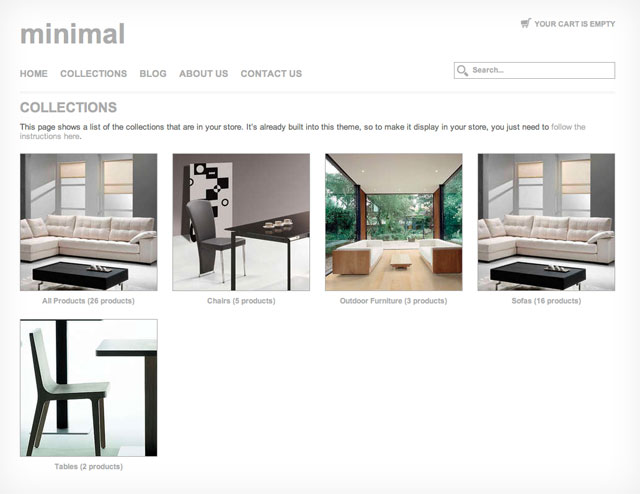Difference between revisions of "Minimal theme: Adding the "Collections" page to your store"
From Spiffy Stores Knowledge Base
| Line 1: | Line 1: | ||
| − | [[Image: | + | [[Image:Minimal collections page.jpg]] |
| − | The minimal theme also has a "Collections" page that shows a slideshow of the first 5 products in each of your collections. [http://getminimal.spiffystores.com/pages/collections Click here] to see a preview of | + | The minimal theme also has a "Collections" page that shows a slideshow of the first 5 products in each of your collections. [http://getminimal.spiffystores.com/pages/collections Click here] to see a preview of how this page works. |
To add the “Collections” page to your store, you just need to create a page with a handle of “collections”. | To add the “Collections” page to your store, you just need to create a page with a handle of “collections”. | ||
| − | To do this, | + | To do this, follow the instructions below: |
| − | + | #Go to the “Pages & blogs” section of your Toolbox, and click the “add a new page” button. Give your page a title, and add some text, then save it.<br> | |
| + | #Click on the edit link, and then click on the “handle” link, which is next to the “Title” field. This should then display the field for your handle.<br> | ||
| + | #Change the handle of your page to “collections”. When you’ve done this, you can then add a link to this page in the “Store menus” section of your toolbox. | ||
Revision as of 09:45, 14 June 2011
The minimal theme also has a "Collections" page that shows a slideshow of the first 5 products in each of your collections. Click here to see a preview of how this page works.
To add the “Collections” page to your store, you just need to create a page with a handle of “collections”.
To do this, follow the instructions below:
- Go to the “Pages & blogs” section of your Toolbox, and click the “add a new page” button. Give your page a title, and add some text, then save it.
- Click on the edit link, and then click on the “handle” link, which is next to the “Title” field. This should then display the field for your handle.
- Change the handle of your page to “collections”. When you’ve done this, you can then add a link to this page in the “Store menus” section of your toolbox.