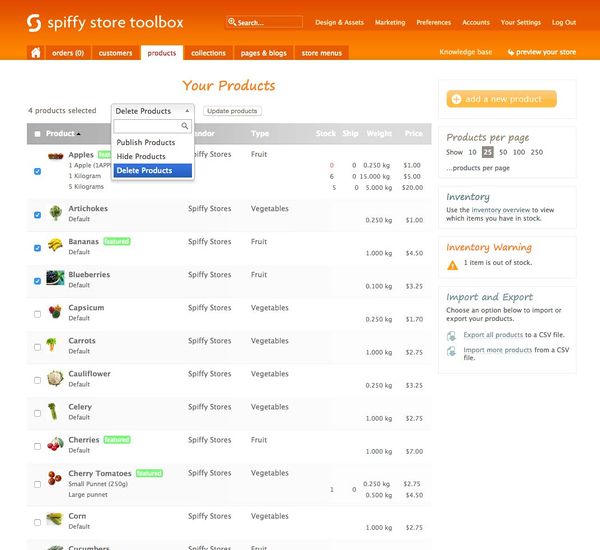Difference between revisions of "Bulk Product Management"
From Spiffy Stores Knowledge Base
(Created page with "<gallery heights="680px" widths="480px" style="float: left;">Image:Bulk-product-management.jpg</gallery> Products can be deleted, hidden or published in bulk by selecting t...") |
|||
| (8 intermediate revisions by the same user not shown) | |||
| Line 1: | Line 1: | ||
| − | <gallery heights=" | + | <gallery heights="600px" widths="600px">Image:Bulk-product-management.jpg</gallery> |
| − | Products can be deleted, hidden or published in bulk by selecting them in the Products section of your store's Toolbox. | + | Products can be deleted, hidden or published in bulk by selecting them in the ''Products'' section of your store's Toolbox. |
| − | To bulk delete a group of products, follow the instructions below | + | To '''bulk delete''' a group of products, follow the instructions below |
# Select the products you'd like to delete by ticking the boxes to the left of the product, as displayed above. | # Select the products you'd like to delete by ticking the boxes to the left of the product, as displayed above. | ||
| Line 13: | Line 13: | ||
<br> | <br> | ||
| − | To bulk hide a group of products, follow the instructions below | + | To '''bulk hide''' a group of products, follow the instructions below |
# Select the products you'd like to hide by ticking the boxes to the left of the product, as displayed above. | # Select the products you'd like to hide by ticking the boxes to the left of the product, as displayed above. | ||
| Line 21: | Line 21: | ||
<br> | <br> | ||
| − | To bulk publish a group of products, follow the instructions below | + | To '''bulk publish''' a group of products, follow the instructions below |
# Select the products you'd like to hide by ticking the boxes to the left of the product, as displayed above. | # Select the products you'd like to hide by ticking the boxes to the left of the product, as displayed above. | ||
# Scroll up to the top of the list, and select ''Publish Products'' from the options | # Scroll up to the top of the list, and select ''Publish Products'' from the options | ||
# Click the ''Update Products'' button | # Click the ''Update Products'' button | ||
| + | |||
| + | |||
| + | |||
| + | <br> | ||
| + | <br> | ||
| + | |||
| + | See also...<br> | ||
| + | *[[Hiding and showing Products]] | ||
Latest revision as of 10:15, 22 July 2020
Products can be deleted, hidden or published in bulk by selecting them in the Products section of your store's Toolbox.
To bulk delete a group of products, follow the instructions below
- Select the products you'd like to delete by ticking the boxes to the left of the product, as displayed above.
- Scroll up to the top of the list, and select Delete Products from the options
- Click the Update Products button
To bulk hide a group of products, follow the instructions below
- Select the products you'd like to hide by ticking the boxes to the left of the product, as displayed above.
- Scroll up to the top of the list, and select Hide Products from the options
- Click the Update Products button
To bulk publish a group of products, follow the instructions below
- Select the products you'd like to hide by ticking the boxes to the left of the product, as displayed above.
- Scroll up to the top of the list, and select Publish Products from the options
- Click the Update Products button
See also...