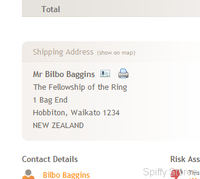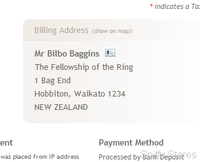Difference between revisions of "Order Shipping and Billing Addresses"
From Spiffy Stores Knowledge Base
| Line 11: | Line 11: | ||
In the heading above the address, next the the title "Shipping Address", you'll find a link entitled "show on map". Click on this to bring up a browser window showing the address in Google Maps. You can use this to help you verify an address which may assist you to reduce the incidence of fraudulent orders. | In the heading above the address, next the the title "Shipping Address", you'll find a link entitled "show on map". Click on this to bring up a browser window showing the address in Google Maps. You can use this to help you verify an address which may assist you to reduce the incidence of fraudulent orders. | ||
| − | In the body of the shipping address box, you'll find the actual address to be used. At the top is the name of the recipient. To the right of the recipient's name, you'll find an address card icon. Clicking on this icon allows you to download the address and save it in an address book, such as your "Windows Contacts". You can then use this saved address to print out labels by importing them into a program such as | + | In the body of the shipping address box, you'll find the actual address to be used. At the top is the name of the recipient. To the right of the recipient's name, you'll find an address card icon. Clicking on this icon allows you to download the address and save it in an address book, such as your "Windows Contacts". You can then use this saved address to print out labels by importing them into a program such as Microsoft Word, or other custom label printing software. |
If you own a DYMO LabelWriter printer, and you've installed the supplied software on your computer, you'll see an additional printer icon next to the name. Click on the printer icon to print the label directly on your LabelWriter printer. | If you own a DYMO LabelWriter printer, and you've installed the supplied software on your computer, you'll see an additional printer icon next to the name. Click on the printer icon to print the label directly on your LabelWriter printer. | ||
Revision as of 19:00, 7 July 2014
Each order has an associated Shipping Address and Billing Address.
Shipping Address
The order Shipping address is the address provided by the customer to be used to dispatch the goods that have been ordered.
In the heading above the address, next the the title "Shipping Address", you'll find a link entitled "show on map". Click on this to bring up a browser window showing the address in Google Maps. You can use this to help you verify an address which may assist you to reduce the incidence of fraudulent orders.
In the body of the shipping address box, you'll find the actual address to be used. At the top is the name of the recipient. To the right of the recipient's name, you'll find an address card icon. Clicking on this icon allows you to download the address and save it in an address book, such as your "Windows Contacts". You can then use this saved address to print out labels by importing them into a program such as Microsoft Word, or other custom label printing software.
If you own a DYMO LabelWriter printer, and you've installed the supplied software on your computer, you'll see an additional printer icon next to the name. Click on the printer icon to print the label directly on your LabelWriter printer.
You can find out more about the DYMO LabelWriter printers on the DYMO web site.
Billing Address
The order Billing Address is the address of the customer who made the purchase. In most cases the Billing address is the same as the Shipping address. However, they may be different if the purchase is a gift and needs to be delivered to the recipient of the gift.
The Billing address also has a "show on map" link to let you view the address on Google Maps, and it also has an address card icon to let you download and save the address in an address book.
There isn't normally a need to print a label for the Billing address, so a label printing link is not available.