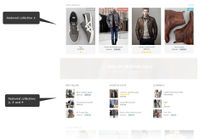Simple Theme - Displaying featured products on your home page
From Spiffy Stores Knowledge Base
The Simple theme allows you to include as many featured products on your home page as you like. The featured products area resizes for different devices, and looks gorgeous on tablets and phones.
Select your featured products in the Design & assets -> Theme editor section of your store's Toolbox. This can be found in the Home Page - Sections section.
Selecting your featured products
Edit your featured collections in the Design & assets -> Theme editor section of your store's admin area. Scroll down on this page until you find the section called Home Page - Sections.
You will find the following options...
- Collection to display - Your options are either "None", or you can select a collection that you have added in the Collections section of your store's admin. This will then be displayed in the Featured Collections area.
- Collection title - The title that appears above your featured products. If you don't want a title there, leave this field blank.
- Number of items to display per row - How many products per row you want to show. We have set the options to be between 3 per row and 6. When set to 3, the images are quite large. When set to 6, they are quite small.
- Maximum number of products to display - You can limit the number of products shown. By default, this is set to 8 products, but you can alter it to show less or more.
Select your options, scroll down and click the Save Settings button.