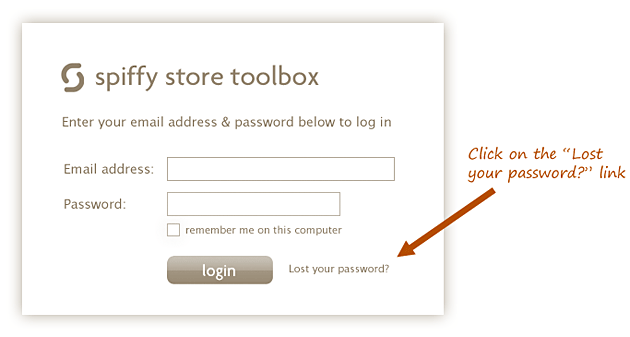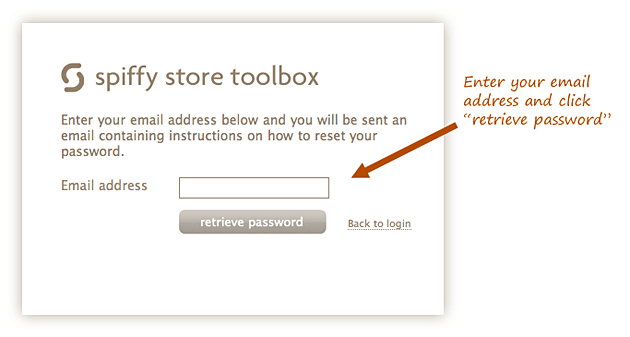Lost your store password?
From Spiffy Stores Knowledge Base
If you've forgotten your password, go to your store's login page which can be found by adding "/admin" to the end of your store's address in your browser.
Retrieve Instructions on how to Reset your Password
To reset your password, click on the "Lost your password?" link.
On the next screen, enter the email address you usually use to log in to your store, and click "retrieve password". Instructions will then be sent to you to reset your password.
Check your email for the instructions that have just been sent to you. The subject of the email will be "[Spiffy Stores] Forgotten password notification". If you can't see this email, then you may need to check your Junk Email or Spam folders, in case your spam software has treated the email as spam.
The forgotten password email will contain some instructions on how to reset your password. It will include a link that you need to click in order to gain temporary access to your store's toolbox. It will look something like this:
https://mystore.spiffystores.com/admin/users/10/accept?key=5308fd1deb13488e01fe0d6cef3c9b66319f7cce # Sample Only
Reset your Password
Just click on the link in the email, and you will be logged into your store's toolbox. The first thing you should do is to change your password by navigating to the Your Settings page from the menu at the top of the toolbox page.
Scroll down to the Login information section, and enter your new password in the Password field. Make sure you also enter the new password in the Confirm Password field. Once this is done, scroll down to the bottom of the page, and click Save Changes to save your new password.
Log in Using your new Password
Click Log Out from the top right-hand menu item of the toolbox, and then you should be able to log in using your email adderess and your new password.