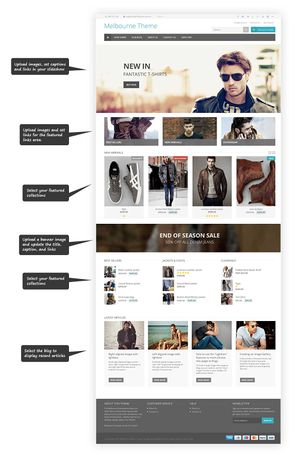Difference between revisions of "Adelaide ecommerce theme - updating your home page"
From Spiffy Stores Knowledge Base
(Created page with "<gallery heights="600px" widths="300px" class="right" > Image:Melbourne-theme-editing-home-page.jpg|Editable areas in your home page </gallery>Your home page consists of 6 maj...") |
|||
| (7 intermediate revisions by the same user not shown) | |||
| Line 1: | Line 1: | ||
<gallery heights="600px" widths="300px" class="right" > | <gallery heights="600px" widths="300px" class="right" > | ||
Image:Melbourne-theme-editing-home-page.jpg|Editable areas in your home page | Image:Melbourne-theme-editing-home-page.jpg|Editable areas in your home page | ||
| − | </gallery>Your home page consists of | + | </gallery>Your home page consists of 8 major sections... your slideshow, welcome text, featured products, featured collections, introduction text, a promotional banner, latest articles from your blog, and finally an Instagram feed. Each section is edited (or selected) the ''Theme Editor'' section of your store's Toolbox. |
Below you will find detailed information on each of the sections. | Below you will find detailed information on each of the sections. | ||
| Line 7: | Line 7: | ||
* [[Adelaide ecommerce theme - editing your slideshow|Editing your slideshow]] | * [[Adelaide ecommerce theme - editing your slideshow|Editing your slideshow]] | ||
| − | * [[ | + | * [[#Displaying featured collections on your home page|Selecting featured collections]] |
| − | * [[ | + | * [[#Displaying featured products on your home page|Selecting featured products]] |
* [[Adelaide ecommerce theme - Creating a banner on your home page|Creating a banner for your home page]] | * [[Adelaide ecommerce theme - Creating a banner on your home page|Creating a banner for your home page]] | ||
| Line 17: | Line 17: | ||
* [[Adelaide ecommerce theme - Displaying an Instagram feed on your home page|Displaying an Instagram feed on your home page]] | * [[Adelaide ecommerce theme - Displaying an Instagram feed on your home page|Displaying an Instagram feed on your home page]] | ||
| + | There's a lot to each section, which is why some are disabled when you first apply the theme. These sections can all be enabled in the ''Theme Editor'' section of your store's Toolbox. | ||
<br> | <br> | ||
| − | + | ==Displaying featured collections on your home page== | |
| + | Select your featured collections in the ''Design & assets -> Theme editor'' section of your store's Toolbox. Scroll down on this page until you find the section called ''Home Page - Sections''. | ||
| + | |||
| + | You will find the following options in the '''Featured collections''' section... | ||
| + | |||
| + | * Display featured Collections- The first ten collections will be displayed in the order that they were created | ||
| + | * Menu Called "Featured Collections" - Control exactly which collections are displayed by creating a menu called "Featured Collections", and adding links to the collections you want to display. | ||
| + | * Hide this section - Hides the section altogether | ||
| + | |||
| + | Select your option, scroll down and click the ''Save Settings'' button. | ||
| + | |||
| + | ==Displaying featured products on your home page== | ||
| + | By default, the Home Page collection ois already selected. If you add products to this collection, they will display in this section on your home page. You can opt to choose a different collection in the ''Home Page - Section Settings'' section of your Theme Editor. | ||
| + | |||
| + | <br><br> | ||
| + | |||
| + | =Displaying a single hero product on your home page= | ||
| + | A new section in this theme is to display a single hero product. This is done using a collection. To set up this section, follow the instructions below. | ||
| + | # Create a collection called ''Hero Products'' in the ''Collections'' section of your store's admin, and set it to ''Hidden''. | ||
| + | # Add a product or several products to it. | ||
| + | # Set the ''Reorder this collection'' setting to ''Random'' | ||
| + | # Enable a ''Hero Product'' section in the ''Home Page - Sections'' section on your Theme Editor | ||
| + | # Scroll down to the ''Home Page - Section Settings'' section of your Theme Editor | ||
| + | # Set the ''Hero product/s'' collection to ''Hero Products'' | ||
| + | # Scroll down and click the ''Save setting''s button | ||
| + | <br><br> | ||
<br> | <br> | ||
Latest revision as of 11:58, 19 May 2023
Your home page consists of 8 major sections... your slideshow, welcome text, featured products, featured collections, introduction text, a promotional banner, latest articles from your blog, and finally an Instagram feed. Each section is edited (or selected) the Theme Editor section of your store's Toolbox.
Below you will find detailed information on each of the sections.
There's a lot to each section, which is why some are disabled when you first apply the theme. These sections can all be enabled in the Theme Editor section of your store's Toolbox.
Displaying featured collections on your home page
Select your featured collections in the Design & assets -> Theme editor section of your store's Toolbox. Scroll down on this page until you find the section called Home Page - Sections.
You will find the following options in the Featured collections section...
- Display featured Collections- The first ten collections will be displayed in the order that they were created
- Menu Called "Featured Collections" - Control exactly which collections are displayed by creating a menu called "Featured Collections", and adding links to the collections you want to display.
- Hide this section - Hides the section altogether
Select your option, scroll down and click the Save Settings button.
Displaying featured products on your home page
By default, the Home Page collection ois already selected. If you add products to this collection, they will display in this section on your home page. You can opt to choose a different collection in the Home Page - Section Settings section of your Theme Editor.
Displaying a single hero product on your home page
A new section in this theme is to display a single hero product. This is done using a collection. To set up this section, follow the instructions below.
- Create a collection called Hero Products in the Collections section of your store's admin, and set it to Hidden.
- Add a product or several products to it.
- Set the Reorder this collection setting to Random
- Enable a Hero Product section in the Home Page - Sections section on your Theme Editor
- Scroll down to the Home Page - Section Settings section of your Theme Editor
- Set the Hero product/s collection to Hero Products
- Scroll down and click the Save settings button