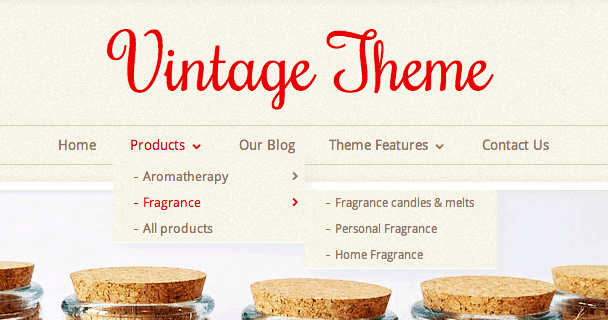Difference between revisions of "Vintage theme - editing your menus"
From Spiffy Stores Knowledge Base
| Line 1: | Line 1: | ||
| − | By default, your theme uses the menu called "Top menu" at the top of your store, and the menu called "Footer" in the footer of your store. The theme only ustilises 2 menus, so you may as well delete the contents of other menus in the "Store menus" section of your store's Toolbox.<br><br>If you're switching to the Vintage theme from another theme, and have all of your menu items in a differnt menu, you can select the menus that you want to use in your store by going to the "Design & assets -> theme editor" section of your store's Toolbox. There you can select your top menu in the "Logo and top menu" section, and select your footer menu in the "Store footer" section. <br><br>[[Image:Vintage-theme-drop-down-menus.png]] | + | By default, your theme uses the menu called "Top menu" at the top of your store, and the menu called "Footer" in the footer of your store. The theme only ustilises 2 menus, so you may as well delete the contents of other menus in the "Store menus" section of your store's Toolbox.<br><br>If you're switching to the Vintage theme from another theme, and have all of your menu items in a differnt menu, you can select the menus that you want to use in your store by going to the "Design & assets -> theme editor" section of your store's Toolbox. There you can select your top menu in the "Logo and top menu" section, and select your footer menu in the "Store footer" section. |
| + | <br><br> | ||
| + | == Creating drop-down menus == | ||
| + | [[Image:Vintage-theme-drop-down-menus.png]] | ||
The Vintage theme supports up to 4 levels of drop-down menus. | The Vintage theme supports up to 4 levels of drop-down menus. | ||
Revision as of 12:46, 7 November 2013
By default, your theme uses the menu called "Top menu" at the top of your store, and the menu called "Footer" in the footer of your store. The theme only ustilises 2 menus, so you may as well delete the contents of other menus in the "Store menus" section of your store's Toolbox.
If you're switching to the Vintage theme from another theme, and have all of your menu items in a differnt menu, you can select the menus that you want to use in your store by going to the "Design & assets -> theme editor" section of your store's Toolbox. There you can select your top menu in the "Logo and top menu" section, and select your footer menu in the "Store footer" section.
The Vintage theme supports up to 4 levels of drop-down menus.
There's no mucking about with code to get your drop-down menus working. You can create them simply in 5 simple steps!
- Create a menu item that links to a page, product, or collection
- Create another one
- Click the "Reorder" link
- Drag the one you want to drop down to the right (underneath the one above)
- Click "Done reordering"