Difference between revisions of "Simple Theme - Protecting your contact form from spam"
From Spiffy Stores Knowledge Base
(Created page with "The Simple theme includes support for Google reCAPTCHA, to stop spammers from sending you spam. It takes 5 minutes to set it up, and it's well worth the effort! Step 1 - Set...") |
|||
| Line 8: | Line 8: | ||
# Get your reCAPTCHA credentials<br>[[File:Recaptcha4.jpg]]<br><br> | # Get your reCAPTCHA credentials<br>[[File:Recaptcha4.jpg]]<br><br> | ||
| − | Step 2 - Enable reCAPTCHA in your | + | Step 2 - Enable reCAPTCHA in your store.<br><br> |
| − | # Go to the | + | # Go to the Preferences -> General Settings section of your store's admin<br><br> |
| − | # Scroll down to the " | + | # Scroll down to the "Google reCAPTCHA" section.<br><br> |
| − | # Add the credentials in the "Google reCAPTCHA" section. | + | # Add the credentials in the "Google reCAPTCHA" section.<br><br> |
# Save your settings | # Save your settings | ||
Latest revision as of 13:40, 11 July 2023
The Simple theme includes support for Google reCAPTCHA, to stop spammers from sending you spam. It takes 5 minutes to set it up, and it's well worth the effort!
Step 1 - Set up your reCAPTCHA account with Google.
- Go to https://www.google.com/recaptcha/ to get started
- Click the Admin console button
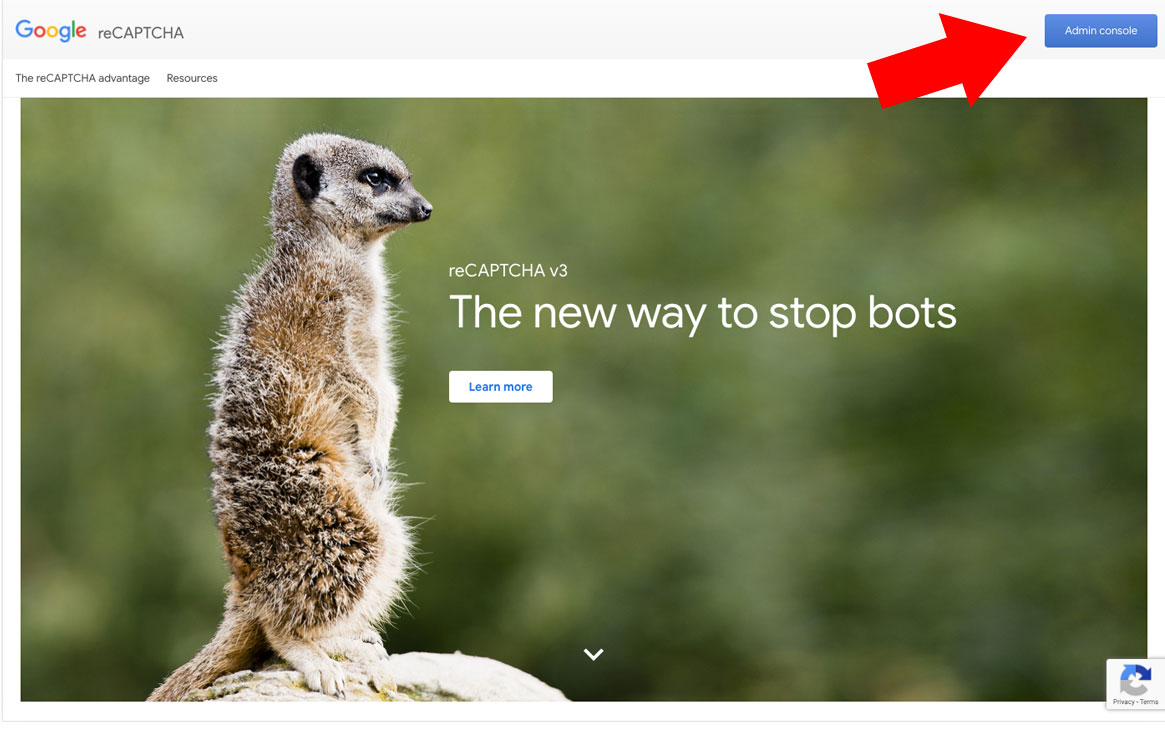
- Click the Plus icon to add your store
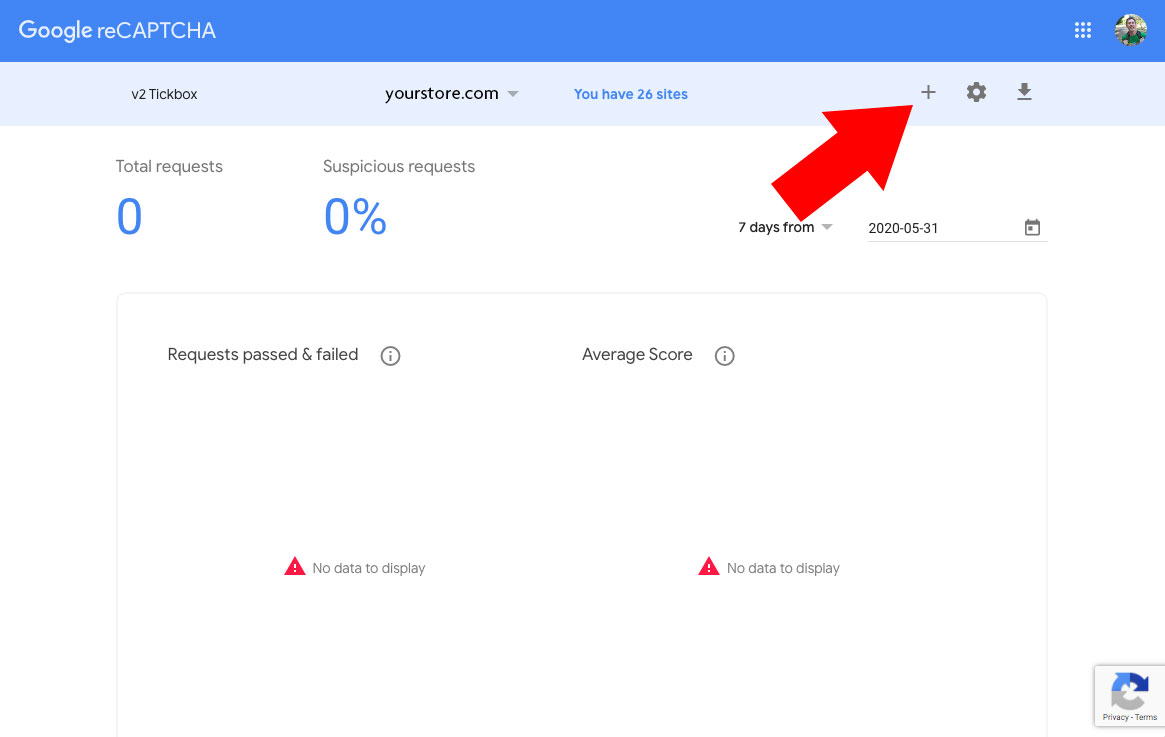
- Add in the required info...
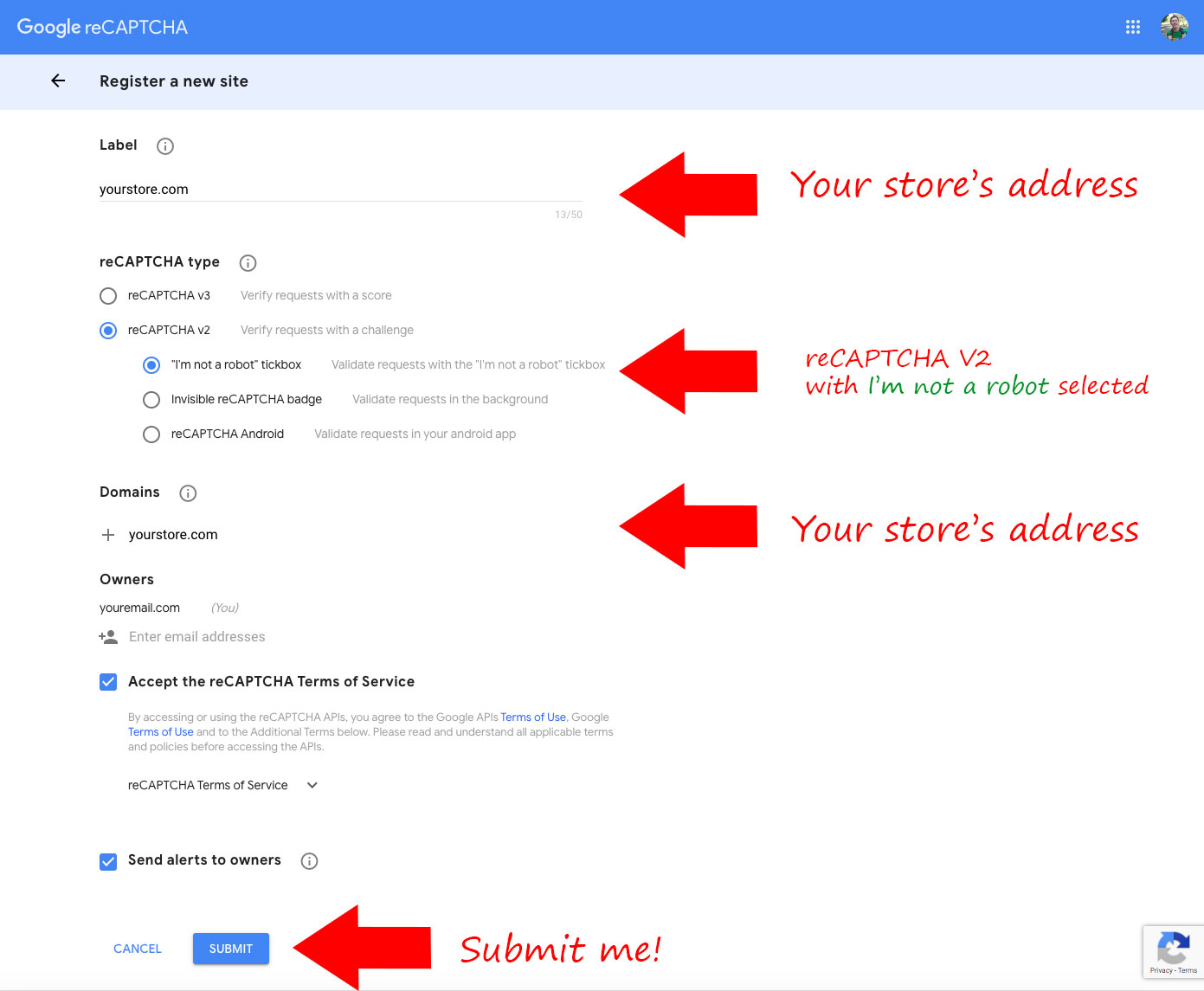
- Get your reCAPTCHA credentials
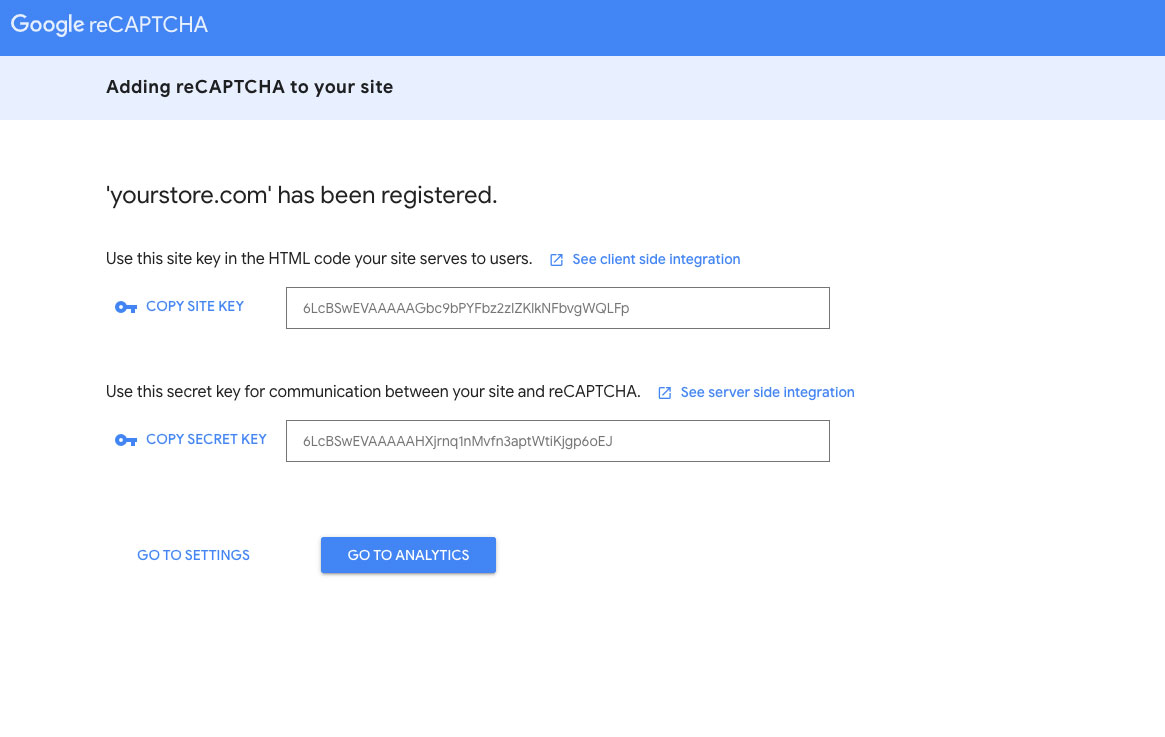
Step 2 - Enable reCAPTCHA in your store.
- Go to the Preferences -> General Settings section of your store's admin
- Scroll down to the "Google reCAPTCHA" section.
- Add the credentials in the "Google reCAPTCHA" section.
- Save your settings