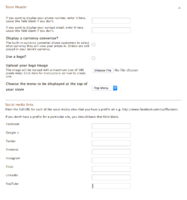Melbourne ecommerce theme - your store's header
From Spiffy Stores Knowledge Base
Contents
Editable areas in your store's header
The header of the Melbourne theme can be broken up into six editable areas. Each of these areas can be edited in your theme editor in the Store Header section of your Theme Editor.
We'll go into detail with some of these sections, but the phone number and email address fields are pretty self-explanatory, so we'll skip those.
- Your contact number
- Your contact email
- Currency conversion
- Links to your social media profiles
- Your logo
- Your top menu
Currency conversion
Enabling the currency conversion feature allows your customers to display prices in the currency of their choice. Orders are still placed in your store's currency.
To enable currency conversion in your store, follow the instructions below;
- Go to the the Store Header section of your Theme Editor.
- Tick the box next to Display a currency converter?
- Click the Save Settings button
Your store will now display currency options for all of the countries that you have opted to ship to. To show multiple currencies, it's likely you'll need to add some countries in the Regions & Taxes section of your store's Toolbox. Note that you should also make sure you set up Shipping Rates for each of the countries you have enabled.
Links to your social media profiles
Enabling the currency conversion feature allows your customers to display prices in the currency of their choice. Orders are still placed in your store's currency.
Uploading your logo