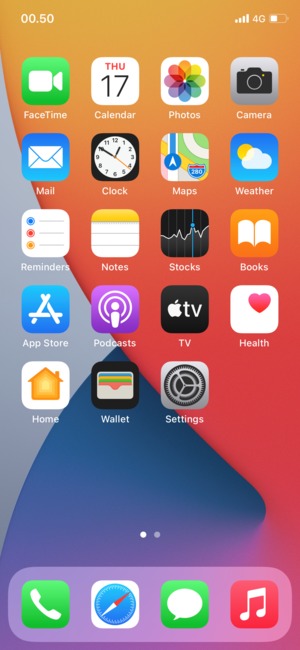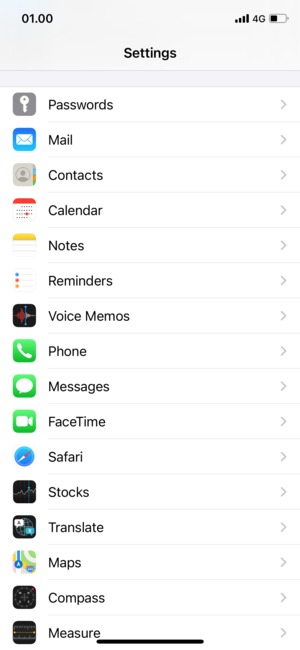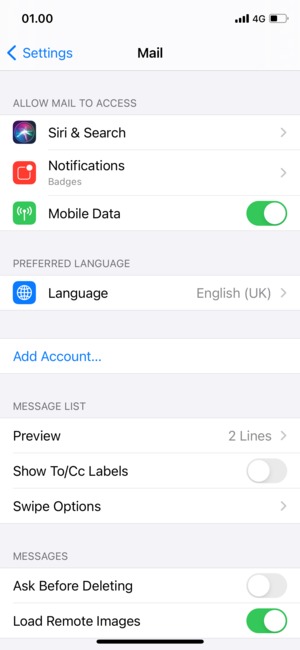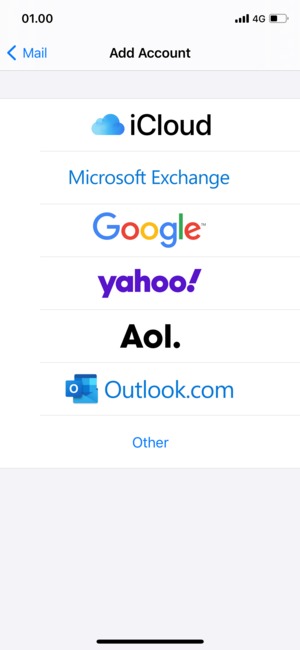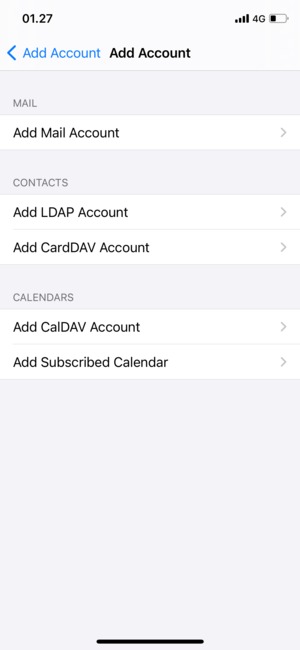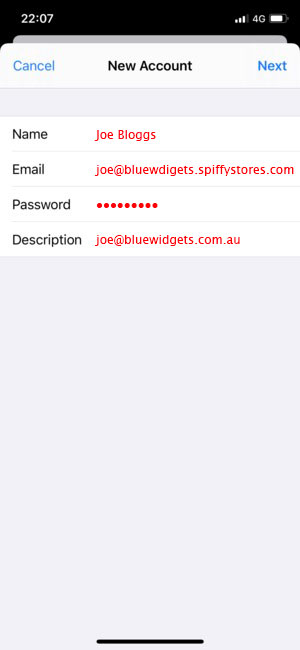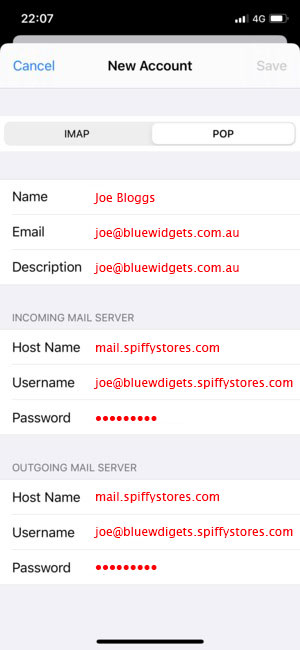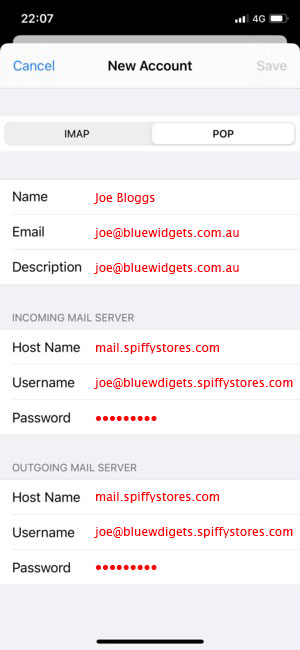How to configure an Apple iPhone using IOS 14
From Spiffy Stores Knowledge Base
These instructions are for setting up email on an iPhone or iPad using IOS 14.
Using an email address on own your domain
Once your account has been configured using your "@yourstore.spiffystores.com" details, you can now safely update the "Email address" field to the email address that is on your domain, but in all cases the username must always be in the "@yourstore.spiffystores.com" format.