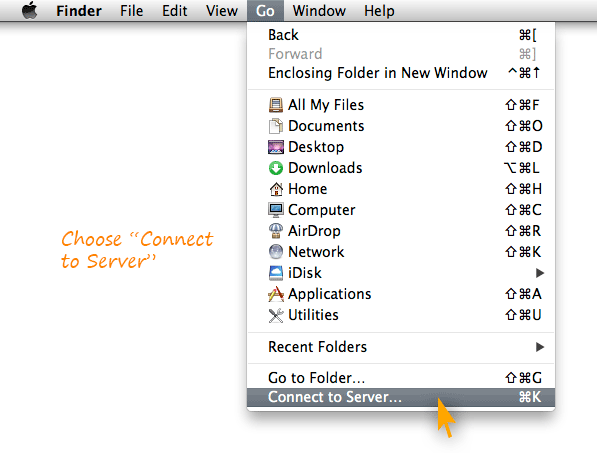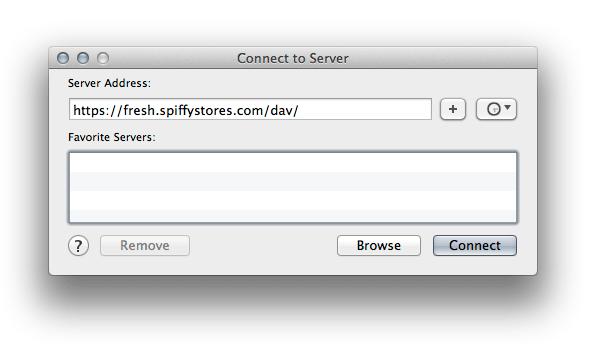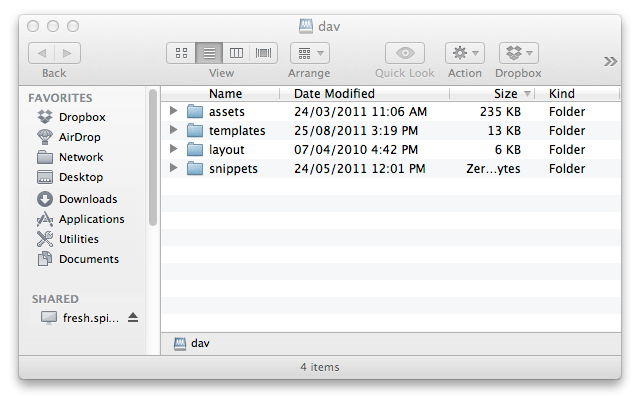Difference between revisions of "Editing your theme using WebDAV on Mac OSX"
From Spiffy Stores Knowledge Base
m |
|||
| Line 1: | Line 1: | ||
| − | You can use the "Connect to Server" command to access your Spiffy Store theme files using | + | You can use the "Connect to Server" command to access your Spiffy Store theme files using WebDAV. |
In the Finder, choose Go > Connect To Server, type the address of the server in the Server Address field, and click Connect. | In the Finder, choose Go > Connect To Server, type the address of the server in the Server Address field, and click Connect. | ||
| Line 14: | Line 14: | ||
You will be prompted to enter your '''username''' and '''password'''. Use your '''email address''' and '''password''' that you use to log on to your Spiffy Store toolbox. | You will be prompted to enter your '''username''' and '''password'''. Use your '''email address''' and '''password''' that you use to log on to your Spiffy Store toolbox. | ||
| − | After you've authenticated, you should be able to see a list of the folders that make up your theme. You can then edit your theme using the editor of your choice, such as [[ Editing your theme using | + | After you've authenticated, you should be able to see a list of the folders that make up your theme. You can then edit your theme using the editor of your choice, such as [[ Editing your theme using WebDAV in TextMate for OSX | TextMate]], [[ Editing your theme using WebDAV in Taco HTML Edit for OSX | Taco HTML Edit]], [http://www.realmacsoftware.com/rapidweaver/ Rapidweaver] or [http://macrabbit.com/espresso/ MacRabbit Espresso] etc. |
[[Image:Webdav osx 3.png]] | [[Image:Webdav osx 3.png]] | ||
| Line 29: | Line 29: | ||
If you change your network settings (by opening Network preferences or by choosing a new location from the Apple menu) while you are connected to the WebDAV server, you should disconnect from the server, then connect to it again. To disconnect, select the server and choose Eject from the File menu. | If you change your network settings (by opening Network preferences or by choosing a new location from the Apple menu) while you are connected to the WebDAV server, you should disconnect from the server, then connect to it again. To disconnect, select the server and choose Eject from the File menu. | ||
| − | ==== About | + | ==== About WebDAV ==== |
WebDAV (World Wide Web Distributed Authoring and Versioning) is a standard for collaborative authoring on the Web. It is a set of extensions to the Hypertext Transfer Protocol (HTTP) that allows for collaborative editing and file management between users via the Internet. | WebDAV (World Wide Web Distributed Authoring and Versioning) is a standard for collaborative authoring on the Web. It is a set of extensions to the Hypertext Transfer Protocol (HTTP) that allows for collaborative editing and file management between users via the Internet. | ||
For more information, check the WebDAV website at http://www.webdav.org | For more information, check the WebDAV website at http://www.webdav.org | ||
Latest revision as of 15:58, 27 June 2012
You can use the "Connect to Server" command to access your Spiffy Store theme files using WebDAV.
In the Finder, choose Go > Connect To Server, type the address of the server in the Server Address field, and click Connect.
The server address should be in a form similar to this:
https://yourstorename.spiffystores.com/dav/
Note: You must specify https to ensure that you are using a secure session.
You will be prompted to enter your username and password. Use your email address and password that you use to log on to your Spiffy Store toolbox.
After you've authenticated, you should be able to see a list of the folders that make up your theme. You can then edit your theme using the editor of your choice, such as TextMate, Taco HTML Edit, Rapidweaver or MacRabbit Espresso etc.
- The "assets" folder contains any images, stylesheets and JavaScript files used by your theme.
- The "templates" folder contains templates for each of the different types of pages built into your theme.
- The "layout" folder contains your Theme.liquid and Theme.settings files
- The "snippets" folder contains any snippets that are used in your theme.
For more information about how your theme is constructed, please go to The Spiffy Stores Theme Guide
And one more thing...
If you change your network settings (by opening Network preferences or by choosing a new location from the Apple menu) while you are connected to the WebDAV server, you should disconnect from the server, then connect to it again. To disconnect, select the server and choose Eject from the File menu.
About WebDAV
WebDAV (World Wide Web Distributed Authoring and Versioning) is a standard for collaborative authoring on the Web. It is a set of extensions to the Hypertext Transfer Protocol (HTTP) that allows for collaborative editing and file management between users via the Internet.
For more information, check the WebDAV website at http://www.webdav.org