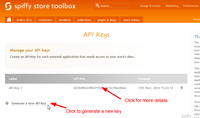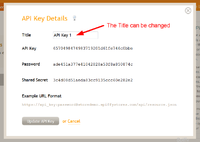Difference between revisions of "Creating Private API Keys"
From Spiffy Stores Knowledge Base
m |
m |
||
| Line 18: | Line 18: | ||
Once an API key has been generated, click on the API key line to edit the key label and see the private details. | Once an API key has been generated, click on the API key line to edit the key label and see the private details. | ||
| + | |||
| + | == Further Reference == | ||
| + | |||
| + | * [[An Introduction to the Spiffy Stores API]] | ||
| + | * [[Using the API]] | ||
| + | * [[API Reference]] | ||
Revision as of 16:00, 18 November 2014
Private API keys allow you to grant access to your store's data for individual applications.
As an example, you would need to generate a set of API keys if you were writing an automation script to manage your store's inventory. You may also need to generate another set of API keys if you want to grant access to a web-based accounting system that supports the Spiffy Stores API and allow it to access your Order and Customer data.
Private API keys can be generated from your Toolbox under "Accounts -> API Keys".
Simply generate a new API key for each new application that needs API access. You should generate a new key for each application, and you should not share the same key across multiple applications.
You can revoke API access for an application by deleting its API key.
Once an API key has been generated, click on the API key line to edit the key label and see the private details.