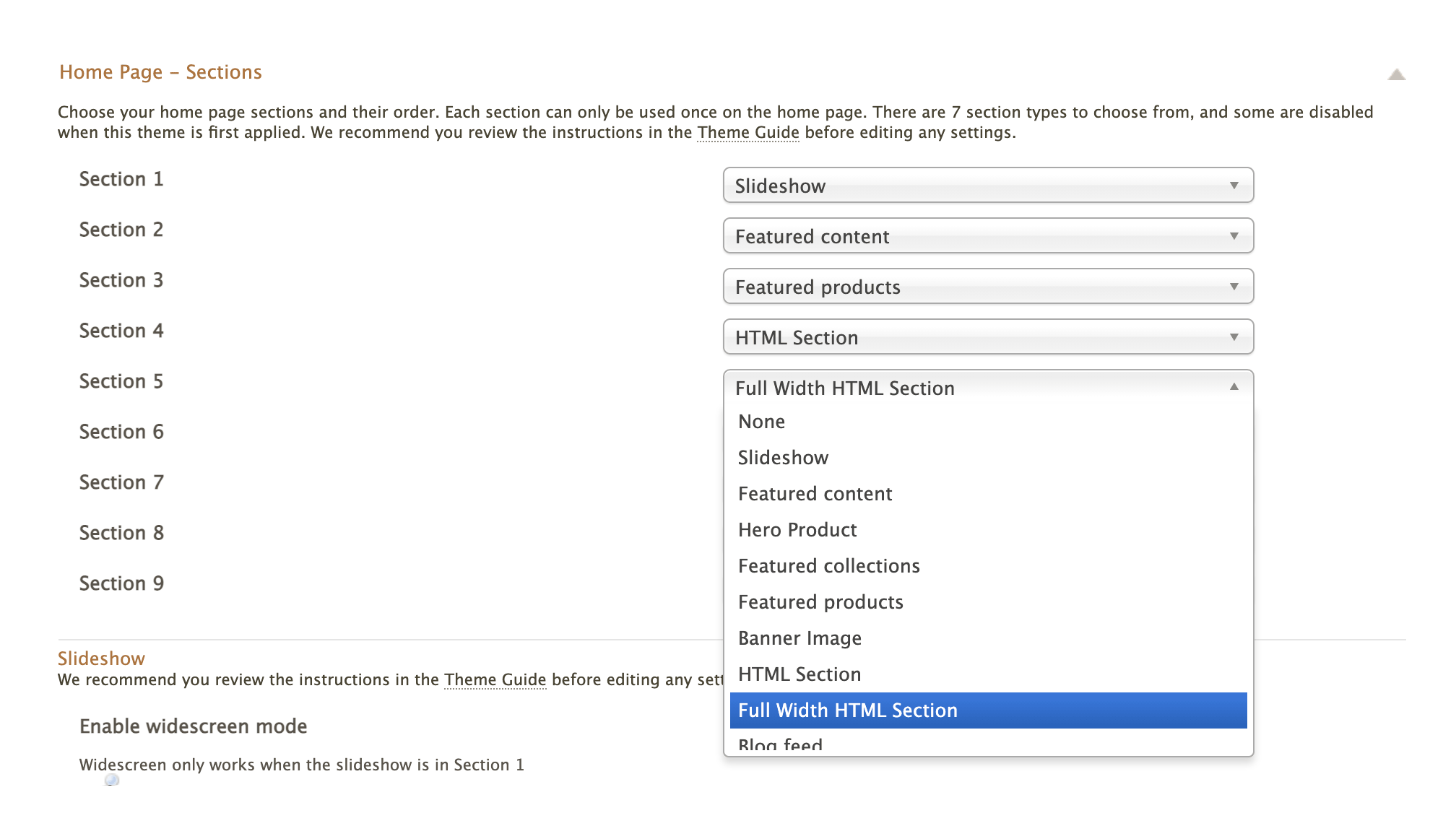Difference between revisions of "Adelaide ecommerce theme - Displaying an Instagram feed on your home page"
From Spiffy Stores Knowledge Base
| (9 intermediate revisions by the same user not shown) | |||
| Line 1: | Line 1: | ||
| − | + | <br><span style="color: red;">If you are using an older version of the Adelaide Theme and cannot see your feed, you should [[Updating your theme|update your theme]], and use the new HTML Section feature documented below.</span><br> | |
| − | |||
| − | |||
| − | < | ||
| − | |||
| − | |||
| − | |||
| − | |||
| − | |||
| − | |||
| − | |||
<br> | <br> | ||
| − | == | + | =Using the "HTML Section" to display an Instagram feed on your home page= |
| + | In versions 1.8 of the theme and up, we have introduced HTML Sections. If Instagram are blocking you from displaying your Instagram feed, you'll need to use a third party widget. One of the following should work well...<br> | ||
| + | * https://snapwidget.com/ <br>Price: Free for the grid style, but images link to a SnapWidget preview. The Pro option has a monthly fee.<br><br> | ||
| + | * https://taggbox.com/instagram-widget/ <br>Price: Free for up to 2,000 views a month. Displays Taggbox branding. $19 USD a month to remove branding. <br>Requires that your Facebook Business Page be linked to your Instagram Business Account.<br><br> | ||
| + | * https://woxo.tech/ <br>Price: Free with Woxo branding. $6.99 a month to remove branding and enable more customisation.<br><br> | ||
| + | * https://lightwidget.com/ <br>Price: $10 USD one-off fee to remove branding and support SSL<br><br> | ||
| + | * https://elfsight.com/instagram-feed-instashow/ <br>Price: Free... but you will likely go over your limit of 200 views and will need to pay the $5 USD a month to remove branding and support up to 5000 page views.<br><br> | ||
| + | * https://embedsocial.com/create/instagram-feed/ <br>Price: Free, or $19 USD a month to remove branding and get more customisation features.<br><br> | ||
| − | + | If you sign up for the widget, you can customise it on their site. You can then paste the widget code into the "HTML Section" or "Wide HTML Section" fields in your theme editor. Once you have done this, Save your settings. | |
| + | [[File:Html-block-theme-editor.png|border]] | ||
| − | + | Also ensure you have enabled the section in the "Home Page - Sections" area of your Theme Editor. | |
| − | + | [[File:Simple-theme-sections-html-blocks.png|border]] | |
| − | |||
| − | |||
| − | |||
<br><br> | <br><br> | ||
Latest revision as of 08:45, 20 June 2022
If you are using an older version of the Adelaide Theme and cannot see your feed, you should update your theme, and use the new HTML Section feature documented below.
Using the "HTML Section" to display an Instagram feed on your home page
In versions 1.8 of the theme and up, we have introduced HTML Sections. If Instagram are blocking you from displaying your Instagram feed, you'll need to use a third party widget. One of the following should work well...
- https://snapwidget.com/
Price: Free for the grid style, but images link to a SnapWidget preview. The Pro option has a monthly fee. - https://taggbox.com/instagram-widget/
Price: Free for up to 2,000 views a month. Displays Taggbox branding. $19 USD a month to remove branding.
Requires that your Facebook Business Page be linked to your Instagram Business Account. - https://woxo.tech/
Price: Free with Woxo branding. $6.99 a month to remove branding and enable more customisation. - https://lightwidget.com/
Price: $10 USD one-off fee to remove branding and support SSL - https://elfsight.com/instagram-feed-instashow/
Price: Free... but you will likely go over your limit of 200 views and will need to pay the $5 USD a month to remove branding and support up to 5000 page views. - https://embedsocial.com/create/instagram-feed/
Price: Free, or $19 USD a month to remove branding and get more customisation features.
If you sign up for the widget, you can customise it on their site. You can then paste the widget code into the "HTML Section" or "Wide HTML Section" fields in your theme editor. Once you have done this, Save your settings.
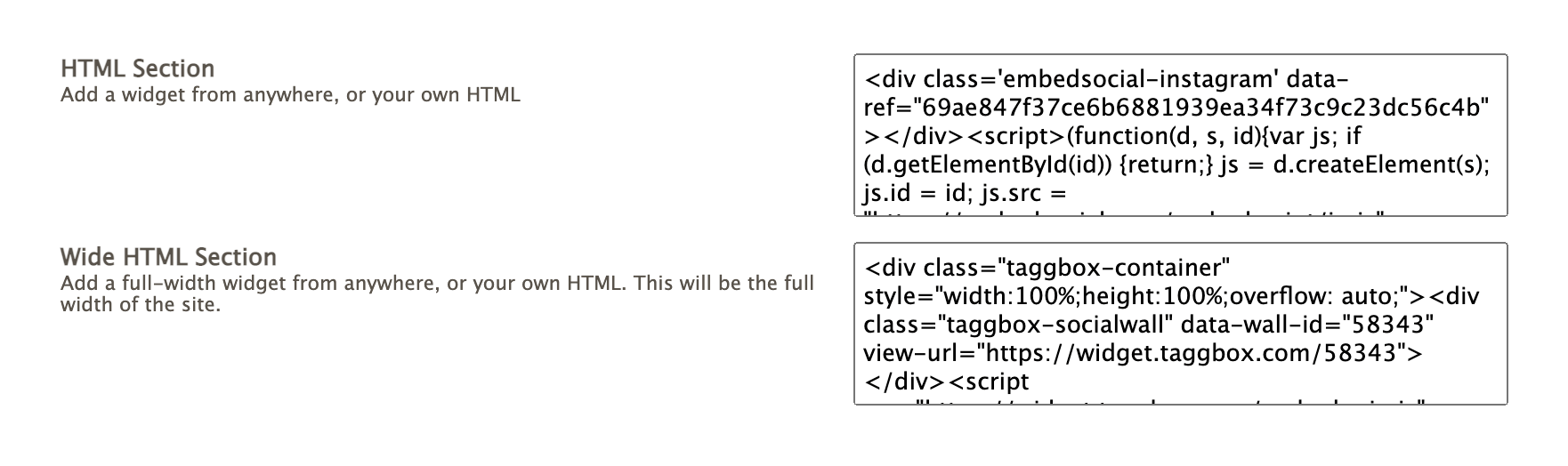
Also ensure you have enabled the section in the "Home Page - Sections" area of your Theme Editor.