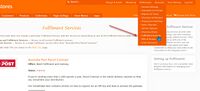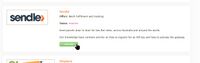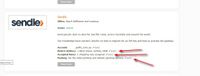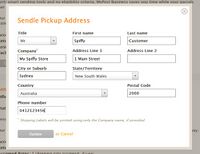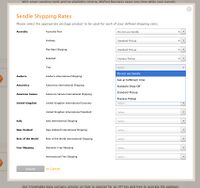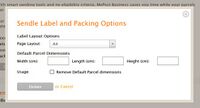Activating Fastway Fulfilment
From Spiffy Stores Knowledge Base
Spiffy Stores provides an easy-to-use integration with Sendle. Step-by-step instructions can be found below.
Before you activate the Sendle fulfilment service, please ensure that you have your Sendle API Key and Sendle ID. The step-by-step instructions on how to get your Sendle API Key are documented in the article Using Sendle.
Click Activate and enter all the details, then tick the option to make this fulfilment service the default service for your store, if necessary. You should do this if you are using Sendle to ship the majority, if not all, of your store's items.
Contents
Configuring Sendle
If you've provided the correct Sendle API Key and Sendle ID, then your Sendle fulfilment service should be active and ready for configuration.
There are three steps that must be done to correctly configure your Sendle service.
- Confirm your Pickup address
- Select and map shipping rates
- Select label printing options
Configure Store Pickup Address
Your Spiffy Stores store address is used as the default pickup address for your store. Please update this as necessary to ensure that the address is correct.
Assign Shipping Rates
There are a number of different shipping services that can be used by your Sendle account. You need to assign these to the list of shipping rates that you have defined in the Shipping & Handling section of your admin interface.
You may not want to use Sendle for all of your shipping rates. For example, if you have defined a local Pickup shipping rate to allow customers to pickup goods from your store, then you would select the Do not use Sendle option for this shipping rate.
You can use the assignments to select different Sendle services for different shipping rates. For example, you may offer free shipping, so you may want to map that shipping rate to the Standard Drop Off rate for Sendle. For customers who choose to pay extra, you may have defined another shipping rate to offer express shipping, and you would map this rate to the Express Pickup rate for Sendle.
If you use a shipping rate calculator, then you will only have one shipping rate defined, but the customer may be offered a range of shipping rates to choose from. In this case, you will need to select Ask at fulfilment time as the Sendle option. If you do this, then you will be shown a set of Sendle services to choose from that you can use to ship the item when processing the order.
The range of Sendle service options shown depends upon the current set of products that are supported for this offering.
Configure Label Printing Options
You can configure the way that the labels are printed.
The valid options are
- A4 (1 label per page)
- Cropped (The label is cropped to the correct size)
The cropped labels have the physical size embedded in the file. Some printing programs don't respect that and try to fill the whole page instead, and the labels end up much bigger than they should be. In this instance, use the full A4 sheet size to make sure the label can be printed at the right size with a home printer.