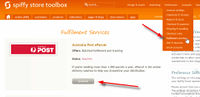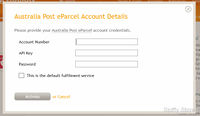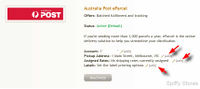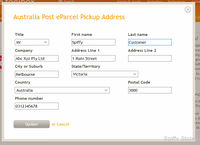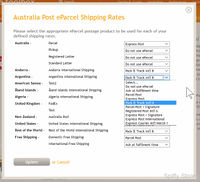Activating Australia Post Parcel Contract (formerly eParcel) Fulfilment
From Spiffy Stores Knowledge Base
Spiffy Stores provides an easy to use integration with Parcel Contract (formerly eParcel). Step by step instructions can be found below.
Before you activate the Australia Post Parcel Contract fulfilment service, please ensure that you have your Parcel Contract Account Number, API Key and API Secret. The step-by-step instructions on how to get your API Key and API Secret are documented in the article Using Australia Post ParcelSend.
Click Activate and enter all the details, then tick the option to make this fulfilment service the default service for your store, if necessary. You should do this if you are using Parcel Contract to ship the majority, if not all, your store's items.
Contents
Configuring Parcel Contract
If you've provided the correct API credentials, then your Parcel Contract fulfilment service should be active and ready for configuration.
There are three steps that must be done to correctly configure your Parcel Send service.
- Confirm your Pickup address
- Select and map shipping rates
- Select label printing options
Configure Store Pickup Address
Your Parcel Contract account address is provided and is used as the default pickup address for your store. Please update this as necessary to ensure that the address is correct.
Assign Shipping Rates
There may be a number of different shipping services that can be used by your Parcel Contract account. You need to assign these to the list of shipping rates that you have defined in the Shipping & handling section of your Toolbox.
You may not want to use Parcel Contract for all of your shipping rates. For example, if you have defined a local Pickup shipping rate to allow customers to pickup goods from your store, then you would select the Do not use Parcel Contract option for this shipping rate.
You can use the assignments to select different Parcel Contract services for different shipping rates. For example, you may offer free shipping, so you may want to map that shipping rate to the Parcel Post rate for Parcel Contract. For customers who choose to pay extra, you may have defined another shipping rate to offer express post shipping, and you would map this rate to the Express Post rate for Parcel Contract.
If you use the Australia Post shipping rate calculator, then you will only have one shipping rate defined, but the customer may be offered a range of shipping rates to choose from. In this case, you will need to select Ask at fulfilment time as the Parcel Send option. If you do this, then you will be shown a set of Parcel Contract rates to choose from when you ship the item when you process the order.
The range of Parcel Contract rate options shown will depend upon the rates that apply to your Parcel Contract account.
Configure Label Printing Options
You can configure the way that the labels for the Parcel Post and Express Post services are printed.
For both services, you can choose the layout of the labels.
The valid options for Parcel Post are
- A4-1pp (1 label per page)
- A4-4pp (4 labels per page)
- A6-1pp (1 label per page)
The valid options for Express Post are
- A4-1pp (1 label per page)
- A4-3pp (3 labels per page)
- A4-4pp (4 labels per page)
- A6-1pp (1 label per page)
If you are using pre-printed stationary from Australia Post, then the Branded option should not be ticked. Select this option only if you are printing on blank stationary and want the Australia Post branding to be printed.
Finally, you can specify an print offset for the top and left edges, in case you need to adjust the position of the printed label for your printer.