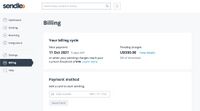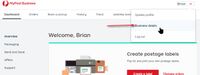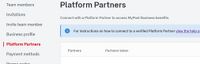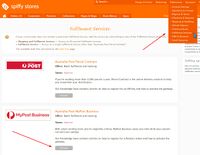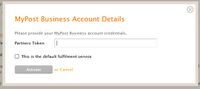Using Sendle
From Spiffy Stores Knowledge Base
Spiffy Stores provides an easy to use integration with Sendle. There are a number of steps that you need to go through in order to connect your store to your Sendle account.
You can read more about how to generate an API key for your Sendle account here https://developers.sendle.com/reference/getting-your-api-key.
Contents
1. Signup with Sendle
You can sign up for a new account at https://www.sendle.com/users/sign_up
Before you can start using the API, you'll need to attach a credit card to your account for invoicing. This card will need to be in the currency you're going to be creating orders in.
2. Generate an API Key
Login to your MyPost Business account, and find the Business details link in the drop-down menu at the top right-hand corner of the page under your account name.
Select Platform Partners
From the Business details page, select the Platform Partners page.
Connect to Spiffy Stores
Scroll down until you find the Spiffy Stores entry in the list. Click on the Connect button. This will generate a unique Partners Token for you.
Copy Partners Token
Once the token has been generated, click on the Copy Token button to copy it to your computer's clipboard.
Activate Fulfilment Service
From the Fulfilment Services page in your Spiffy Stores admin, click Activate for the MyPost Business service, and paste the partner token into the form.
Use the context menu to paste the token from the clipboard, or use the keyboard shortcut for Paste.
You can tick the option to make this fulfilment service the default service for your store, if necessary. You should do this if you are using MyPost Business to ship the majority, if not all, of your store's items.
Update the settings, and your MyPost Business account should now be connected to your Spiffy Store.