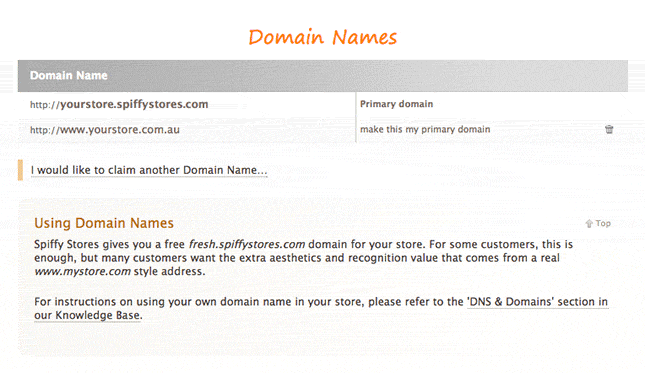DNS & Domains
From Spiffy Stores Knowledge Base
Spiffy Stores gives you a temporary xxx.spiffystores.com style domain name for your store. After you've activated your store though, you can then use your own domain name. Any domain name is compatible with Spiffy Stores as long as you're able to point it to your store using one of the options below. You can also use as many domain names as you like on your store.
If you want to register your own domain name, we recommend ordering it through Domain Hosting Shop at https://www.domainhostingshop.com.au/domain-names/
When you're placing your order, there should be a comments field in the checkout there. If you add a comment such as "This is for use in my Spiffy Store at xxxx.spiffystores.com" then the domain name will be delegated to the Spiffy Stores nameservers and you'll be ready to go!
If you'd like to find out how to take advantage of a free SSL certificate for your store, please read the article on Enabling Store-Front SSL Security.
Contents
Using an existing domain name that you've registered
There are two ways that you can use your own domain name in your Spiffy Store. The first is by re-delegating to the Spiffy Stores name servers, and the second is by using a DNS entry called a CNAME record.
Option 1: Redelegating to the Spiffy Stores Name Servers
Redelegating to the Spiffy Stores Name Servers is the easiest way to use your domain name with your store, and also gives you the advantage of being able to use the included email addresses that come with your Spiffy Stores plan.
To redelegate to the Spiffy Stores Name Servers, log in to the domain management area provided to you by your domain registrar, remove any name servers that are currently there, and set your name servers to the following:
Nameserver 1: ns0.spiffy.com.au (IP address: 202.60.66.249) Nameserver 2: ns1.spiffy.com.au (IP address: 202.60.69.242) Nameserver 3: ns2.spiffy.com.au (IP address: 202.60.69.243)
NOTE: In most cases, you just enter the name servers. The IP address is usually optional.
When you have redelegated your domain name to our name servers, you will need to add your domain name to the 'DNS & domains' section of your store toolbox. Simply click on the 'I would like to claim another Domain Name' link, and enter your new domain name.
After your domain name has been redelegated, you can then proceed to set up your email accounts, or set up Google Apps. More information is available in the article on Setting up your email.
Option 2: Using a CNAME Record for your full domain name
You only need to use a CNAME record if you want host your email elsewhere. If you have chosen to redelegate your domain name to our name servers, then you do not need to use a CNAME record.
If you want to set up a CNAME record, you will need to find out from your domain registrar (or current web hosting company) how you can add DNS records to your domain. They will be able to provide you with the information on how to create a CNAME record for your domain.
You will need to create a CNAME record that points to your Spiffy Store domain, for example yourstore.spiffystores.com.
It should look something like this...
name ttl class rr canonical name www 14400 IN CNAME yourstore.spiffystores.com.
You will then need to set up a redirect from your domain name without the "www" prefix to your domain name including the "www" prefix.
For example, you will need to redirect yourdomain.com to www.yourdomain.com. If you don't do this, if someone types in your domain name without the "www" prefix, it will NOT go to your store.
When you have set up your CNAME record, you will need to add your domain name to the 'DNS & domains' section of your store toolbox. Simply click on the 'I would like to claim another Domain Name' link, and enter your new domain name.
Please note: If you are using this option and hosting your email elsewhere, you must make sure that you remove any mailboxes that are set up in your store. If you don't notifications from your store will not get to you.
Option 3: Using a CNAME Record for a sub-domain
To have your Spiffy Store on a sub-domain, for example shop.joeswidgets.com, you will need to create a CNAME record either where your domain name is registered, or where it is currently hosted (depending on how you currently have things set up).
Your CNAME record should point to your store domain, for example yourstore.spiffystores.com.
It should look something like this...
name ttl class rr canonical name shop 14400 IN CNAME yourstore.spiffystores.com. www.shop 14400 IN CNAME yourstore.spiffystores.com.
When you have created your CNAME record, simply add the sub-domain you have created to the 'DNS & domains' section of your store toolbox. For the example above, the software adds records for both the "www.shop" and "shop" records.
Your Primary Domain
When you have added your domain name to your store, and you have tested it, you should set it as your primary domain. To do this, you just click the link next to your domain that says "make this my primary domain". You should also ensure you enable the "Always redirect customers here" option.
When you have more than one domain for your store, you should specify one of them to be your primary domain. This distinction is used in various ways within your Spiffy Store. For instance, customers are redirected to your primary domain after they have completed a checkout.
Domains FAQ
I can't see my store using my new domain name. How do I fix this?
Any change to a domain name, such as re-delegation may take 24 to 72 hours to fully propagate the changes throughout the Internet. Your ISP may be caching domain name information, so you won't be able to use your new domain name until the domain records expire and your ISP fetches a fresh copy of the records.
The information about your domain name will also be saved by your browser, your email program, your computer and sometimes even your modem. If you are adding a new domain name to your store, we recommend rebooting your computer before testing your new domain name. If that fails, you may also need to reboot your modem. If both these measures fail, then you may need to wait 24 to 72 hours before being able to access your new domain.
If you are adding a new domain to your store, you will also need to wait at least 5 to 10 minutes before the changes are added to our web servers. All web server updates are batched to minimize the impact on our stores as domain names are added and deleted through normal store maintenance.
I registered my domain name at Crazy Domains, Aust Domains, GoDaddy, Domain Names or anywhere else... how do I use it in my Spiffy Store?
Every domain name is compatible with Spiffy Stores. Most domain name providers will provide you with login details to manage your domain name. If you didn't receive them, then please contact the company you registered the domain name with for help with re-delegating your domain name.
After you've logged in to manage your domain name, you'll need to either update the name servers for your domain name or set up custom DNS records depending on what your preference is based on the options above.
If you don't know how to do this, you will need to either use the help at the company where you registered the domain name, or contact them for support to find out how to use their system to manage your domain name. If you like, you can provide them with a link to this page so they know what needs to be set up. Please don't contact us for help with this, as we are not affiliated with any of these domain registrars.
Should I register a .com or .com.au domain name?
On the face of it choosing a domain name for your website would appear to be a fairly straightforward process; brainstorm and select a name that identifies your business or service offering, check to see if it’s available for purchase (i.e. not already taken by someone else), and register the domain.
In reality however, choosing the best domain name requires careful thought and consideration. Aside of the branding and search engine optimisation implications of choosing a memorable and keyword rich domain name (if possible), there are also various target audience factors that you should carefully consider.
Generally speaking, a domain name consists of two or more words separated by a period (dot). The last word (e.g. '.com') is called the 'top-level domain' (TLD), while the first word or (combination of words) is referred to as the 'mid level domain'. For example, the website address www.examplecompany.com has a '.com' TLD, while the words 'examplecompany' form the 'mid level domain'. Taking this explanation a step further, you can also have country specific top level domains (referred to as ccTLDs) such as '.co.nz' or '.com.au'.
Search Engines use the top level domain of a website (among other things) to help identify the audience the website is attempting to reach. Therefore, if your business or website is targeting an audience predominantly located in New Zealand, then it makes good sense to register and use the '.co.nz' version of whatever domain name you choose.
Similarly, if your audience is located in Australia, you should register a .com.au domain.
By using a country specific top level domain (ccTLD) such as '.com.au' you are sending a strong signal to the search engines that your business or website is based in Australia, and therefore your website is more likely to appear in the search results when searched for by users located in Australia.
If on the other hand you wish to target several countries, then using a country code TLD is not the best option. Instead we suggest using a generic TLD such as '.com' or '.net' that does not have any specific country/region associated with it.
Do you provide custom DNS records?
No we do not provide custom DNS records. If you need DNS records for your domain name to be pointed to different places, then you will need to set up custom DNS records with your domain registrar or web host.
Please set up MX records to point to my mail server at xxx
Sorry, we do not provide custom DNS records. Please see above. You can opt however to use Google Apps for your email at this time, by following the instructions on this page under the title Option 2: Using Google Apps (Gmail).
Please set up an A record to point to my neighbours cousin's son's computer
Sorry, we do not provide custom DNS records. Please see above.
Can I change my temporary domain?
Once a store is set up, you can add or remove domains from it... but you are unable to change the temporary preview domain. If you really want to have a different preview domain, you'll need to open a new store.