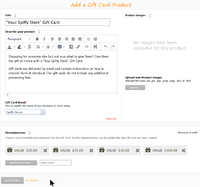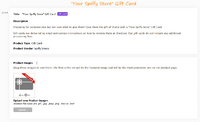Gift Cards
From Spiffy Stores Knowledge Base
A Gift Card is a special type of product. Its value can be used as payment towards future orders from your online store.
The Gift Card feature is currently available on all Spiffy Stores plans.
Note: By using Gift Cards, you are agreeing to the Spiffy Stores Gift Cards Terms of Service.
You can use Gift Cards in any of the following ways:
- Sell them in your online store like any other product
- Share links to Gift Card products on social media
- Issue a Gift Card to a customer for free as a reward or incentive
When you fulfill an order with a Gift Card, the customer receives an email that contains a link to a page that displays a unique Gift Card code that they can use at checkout to redeem all or part of its value. Multiple Gift Cards may be used to pay for an order.
There may be restrictions on the use of "Buy Now Pay Later" providers such as AfterPay to purchase Gift Card products, as these are often classified as restricted goods.
Contents
Adding and Updating
Add a Gift Card Product
Before you can sell gift cards, you need to create a Gift Card product.
- From your Spiffy Stores admin, go to "Products" page.
- Click on the "Add a Gift Card Product" button.
- Enter information about the Gift Card product into the following fields:
- Title - Enter a name for this Gift Card product. By default, it's set to "Your store name Gift Card".
- Description - Enter the description for this Gift Card product as you want it to appear in your storefront. Some example text has already been added to the description that you can use.
- Images - Upload one or more product images. If you don't supply an image, a generic Gift Card image will be used.
- Brand - Use an existing brand or vendor, or create a new one. Typically, this will be your own store name.
- Denominations - A number of default denominations are created for a Gift Card product. Each denomination is saved as a variation of the Gift Card product. You can choose to use the default denominations, add new ones or delete any you don't want to use.
- When you're done, click "Save Product".
Most of the Gift Card product options will be set up for you automatically, but you may like to update the title, description or upload a custom image for your Gift Card. A default Gift Card image will be provided for you if you don't provide your own product image.
Once a Gift Card product has been created, it can be managed and updated in the same way as standard products.
Note: Gift Card products need to be added to a collection or to the storefront navigation menu in order for them to be found and made available for purchase.
Add a new Gift Card Product Denomination
- From your Spiffy Stores admin, go to "Products".
- Click View gift card products.
- Click the gift card that you want to edit.
- In the Variants section, click Add variant.
- Assign a title, price, and image to your new variant.
- Click Save.