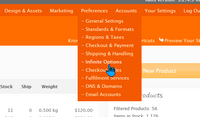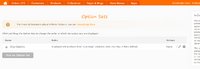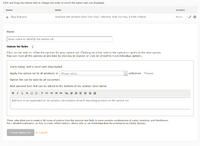Infinite Options
From Spiffy Stores Knowledge Base
When you create a product, you'll most likely have defined a number of variations for that product that represent all of the physical versions of that product that you stock. For example, if the product comes in Red, Blue and White colours, then you'll create 3 variations, one for each colour. Each can have a unique Stock Keeping Unit number (SKU), and each variation has its own inventory tracking levels.
Of course, products may have more than one distinguishing attribute, and the standard product variation allows up to three unique options to be defined for each product variation. For example, you can define a product with variations having up to three attributes, such as Colour, Size and Fabric, for example. Of course, you can choose whatever attributes are appropriate for your product.
Now, there may be additional attributes that apply to a product, and this can be handled by Custom Options.
Custom Options allow you to add price-based attributes to a product in addition to the standard three options available for product variations. However, Custom Options do not provide any support for inventory management as they are applied to a product independently of which product variation is selected.
Think of Custom Options as additional customizations that can be added to any product variation, regardless of which variation has been chosen. A good example would be an option to request gift wrapping for a product, which may attract an additional service charge, but clearly applies to any product variation, and therefor has no affect on inventory management.
Contents
Limitations with Custom Options
Custom Options are great for adding a small number extra options to a product that may involve an additional charge.
However, as the number of options is increased, the number of possible combinations of options becomes unmanageable, and this can lead to product pages being slow to load.
For this reason, we've introduced Infinite Options which remove all the previous limitations of Custom Options for options which do not involve any price adjustments for the product variation.
Customizing Products with Infinite Options
Infinite Options are designed to allow your customers to customize a product by choosing from a number of additional options using a variety of selection types.
Every Infinite Option is purely descriptive. If you offer a customer a choice of options using an Infinite Option selection, the option choice becomes part of the order and is added to the product description in the cart, but it does not affect the price of the product, nor does it affect inventory management.
Infinite Options excel at providing a simple choice for customers where there are a large number of options available for a particular product, particularly for hand-made or build-to-order items.
Remember too, that complex build-to-order items can be constructed using Product Bundles which can provide inventory management for the individual components.
Infinite Option Sets
Unlike Custom Options, Infinite Options are not added individually to products.
Instead, you define an Infinite Option Set which contains a number of field definitions. This Infinite Option Set can then be applied to either all products, all products in a collection or to an individual product. Additionally, the Infinite Option Set can be restricted to being applied to only specific customers or only for a specified date range.
Multiple Infinite Option Sets can apply to a particular product, and the exact rules for determining whether the Infinite Option Set applies to a product can be built using Super Collections.
For example, you might create a Super Collection consisting of all the products of a particular brand, where the price is greater than $100 and you have less than 5 in stock. Even if the actual Super Collection is hidden, it can still be used to select the products for a particular Infinite Option Set.
The combination of Infinite Option Sets, Super Collections and Customer tags is a powerful tool that allows you to create very customized targeting for your additional product customization.
Finally, each Infinite Option Set provides some optional text that can be added to the end of the product description. Again, this allows for specific instructions or promotional information for the products selected by the Infinite Options Set.
Getting Started
The Infinite Options settings can be found under the Preferences menu at the top of your store's control panel.
Selecting this menu item will allow you to view and create your Infinite Option Sets.
Managing Infinite Option Sets
You will find a list of currently defined Infinite Option Sets listed on this page.
Each option set can be paused by selecting the "Pause" option under the Actions, and a paused option set can be resumed by selecting "Resume".
An option set can be updated by selecting the "Edit" option icon (pencil) under Actions where the option set can be updated. If you need to update the option set fields or update any other settings for the option set, you need to use this action.
If an option set is no longer required, click on the "Delete" icon at the end of the line, under Actions.
The order in which the option sets are applied to products is determined by the order of the sets in this list. Click and drag on the "Drag" icon at the start of each line to move the option set to a different position in the list.
New option sets can be created by clicking on the "Add an Option Set" button.
Creating New Option Sets
Each option set requires a name to help you identify the purpose of the option set.
There are three basic options that need to be chosen for the new option set before it can be created.
- Choose a Date Range
- The date range for the option set which determines when it may be applied. By default, a new option set is always active, but you may choose to defer its start date and in addition, you may choose a date when the option set is to be no longer active. Even when an option set is active, it may be manually paused at any time. The start and end dates can be chosen by clicking on the "today" and "deactivated" links to choose a new date from the calendar.
- Choose Associated Products
- A choice needs to be made as to the products for which this option set applies. Repeatedly clicking on the selection link cycles the options through "all products in a collection", "an individual product" and finally "all products". If you choose products in a collection, then select the associated collection from the drop-down menu list of collections. If you want to apply the option set to an individual product, then choose that product from the drop-down menu list of products.
- Choose Customers
- Finally, you can choose that the option set is applicable for everyone, or just for specific customers that have signed in and their customer record as the selected customer tag. For example, you might have wholesale customers, all tagged with the "wholesale" tag. You can choose to associate an option set with these customers by selecting the tag from the drop-down menu list of customer tags.
Lastly, an optional text description may be added which is added to the product description for each option set. The text in this optional description may be simply formatted using Advanced textile editing. The toolbar will help you add simple formatting options, if required.