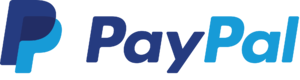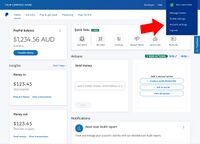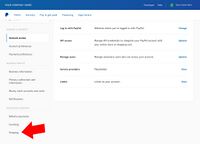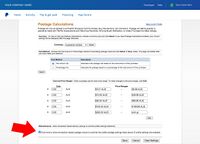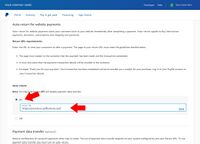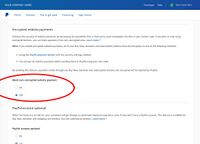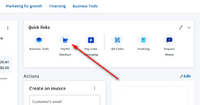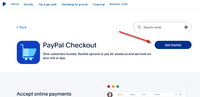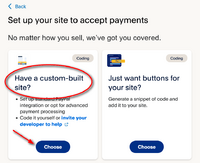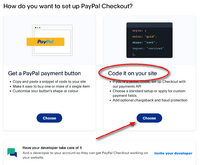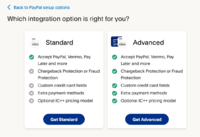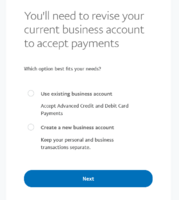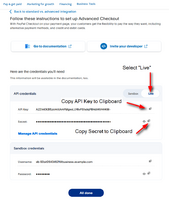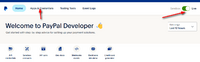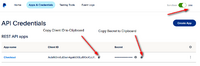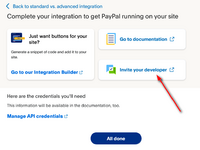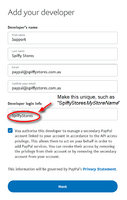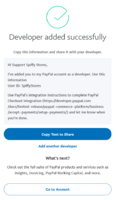Enabling PayPal Checkout
From Spiffy Stores Knowledge Base
Revision as of 12:28, 28 August 2025 by Admin (talk | contribs) (→Part 1 - Configure your PayPal Account)
Contents
Using PayPal Checkout in Your Store
PayPal Checkout makes it easy for your customers to pay securely with PayPal, credit or debit card or PayPal's Pay in 4 "buy now, pay later" option — without ever leaving your checkout.
When a customer selects PayPal as their payment method, a secure PayPal window opens directly in the checkout. From there, they can:
- Log in and pay with their PayPal account
- Pay by card as a guest, without creating a PayPal account
- Choose Pay in 4 (where available) to split their purchase into four interest-free payments
Once PayPal confirms the payment, the window closes and the order is created and marked as paid. The customer then receives their order confirmation email.
This process is a major improvement over older PayPal integrations like Website Payments Standard, which could leave unpaid or abandoned orders in your system. With PayPal Checkout, orders are created only after the payment is successfully completed, keeping your order records accurate.
As an official PayPal partner, Spiffy Stores supports one-click onboarding. Connecting your PayPal account takes just a moment and requires no technical setup — unlike the older manual process that involved creating and entering credentials yourself.
To use PayPal Checkout, you’ll need a PayPal Business account. If you don’t already have one, you can sign up for a PayPal Business account here. If you’re currently using a Personal account, PayPal will prompt you to upgrade by providing the required business details.
Please note: PayPal Checkout replaces legacy integrations such as PayPal Website Payments Standard and PayPal Express.
If you need help configuring your PayPal account, see the Getting Help section below.
| Benefits at a Glance – PayPal Checkout |
|---|
|
Part 2 - Configure your PayPal Account
You may need to configure your PayPal account to ensure that it is configured correcty to work with your Spiffy Store.
Once your PayPal account has been setup, please follow the steps below to confirm the settings on your PayPal account.
Include Shipping charges from your store
You need to configure PayPal to include the shipping charges that are calculated by your store.
- Log in to manage your PayPal account
- Click on "Account settings" under Settings icon in the top menu.
- Click on "Shipping" under "Solutions & Services".
- In the "Shipping calculations" area, click "Update".
- Tick the box that says "Click here to allow transaction-based postage values to override the profile postage settings listed above (if profile settings are enabled)"
- Click the "Save" button
Accept payments from customers without a PayPal account
You can allow your customer to make payments using PayPal even if they don't have their own PayPal account. Unfortunately all Paypal transactions processed in this method are not protected by PayPal's seller protection&ellip; so there is a risk of fraudulent transactions.
- Log in to manage your PayPal account
- Click on "Account settings" under Settings icon in the top menu.
- Click on "Website payments" under "Solutions and Services".
- Click on "Update" under "Website preferences".
- Select the option that enables "PayPal Account Optional"
- Click the "Save" button
Automatic Return at the end of the transaction
Once a customer has made their payment using PayPal, a confirmation message is displayed and the customer is prompted to click a link to return to your store. If the customer does not click on this link, then any tracking code that you have installed will not be triggered and your site statistics may not correctly reflect the actual number of orders that have been processed.
You should enable the "Auto Return" feature in PayPal so that the customer is automatically redirected back to your store once the transaction has been completed.
- Log in to manage your PayPal account
- Click on "Account settings" under Settings icon in the top menu.
- Click on "Website payments" under "Solutions & Services".
- Click "Update" on "Website preferences".
- Select the option that enables "Auto Return"
- Enter your store's web address as the "Return URL". For example, https://mystore.spiffystores.com.
Encrypted website payments
The encrypted website payments option is only applicable when you use PayPal Payment Buttons. This payment method is not applicable to your Spiffy Store, as we use a direct, fully-encrypted method of connecting to PayPal which is not related to PayPal Payment Buttons. This means that you should set the Block non-encrypted website payment option to Off.
- Log in to manage your PayPal account
- Click on "Account settings" under Settings icon in the top menu.
- Click on "Website payments" under "Solutions & Services".
- Click "Update" on "Website preferences".
- Scroll down to "Encrypted website payments".
- Select "Off" for the "Block non-encrypted website payment" option.
Part 2 - Generate your PayPal Checkout Credentials
From the Home screen on your PayPal account, find the PayPal Checkout quick link. Alternatively, it's available from the Pay & get paid menu, under the Accept payments section.
- 1. Click on the PayPal Checkout button or menu link.
- 2. You'll be directed to an information page about PayPal Checkout. Once you're ready to continue, click the Get Started button.
- 3. Choose the "Have a custom-built site?" option. Click the Choose button to continue. On some PayPal accounts this option may appear as "Code it on your site".
- 4. Next, you are offered the choice between a Standard or an Advanced integration option. We'd recommend choosing the Advanced option as it gives you access to more advanced features such as Fraud Protection. You may need to provide additional information about your business to qualify for this, so for smaller merchants, the Standard option may be sufficient. Make a choice, and click on the appropriate button.
- 5. Depending upon your PayPal account, if you choose the Advanced Integration option, you may be asked to upgrade your account and provide some additional business information.
- 6. After providing this information, a set of API credentials will be generated for you and they will be shown once your account is ready.
- Make sure you select the Live credentials.
- Keep this window open and proceed to Part 3. You will need to copy both the API Key and the Secret into your Spiffy Store configuration screen.
- If you have previously activated PayPal Checkout, your credentials may not appear here. If this is the case, click on Manage API Credentials to be redirected to the Developer Dashboard, where you can view the API Credentials for your account.
- 7. In the Developer Dashboard, ensure that the Live credentials are selected. Click on the Apps & Credentials menu item.
- 8. In the API Credentials section, find the default app for your account. There should be only one app listed, and its name may vary from the example shown.
- Make sure you select the Live credentials.
- Keep this window open and proceed to Part 3. You will need to copy both the Client ID and the Secret into your Spiffy Store configuration screen.
Part 3 - Enable PayPal Checkout in your Spiffy Store
Your PayPal account is now ready to connect to your Spiffy Store. You now need to follow the steps below to enable PayPal in your store.
- Log in to your Spiffy Store Toolbox
- Go to the "Checkout & Payment" page in the Preferences section
- In the PayPal section at the top, choose "PayPal Checkout"
- Go back to your PayPal account window and copy either the API Key or Client ID value to the clipboard.
- Back on your Spiffy Store window, Paste this value (Ctrl-V Windows or Command-V Mac) into the Client ID field.
- Return to your PayPal account window and copy the Secret value to the clipboard.
- Back on your Spiffy Store window, Paste this value (Ctrl-V Windows or Command-V Mac) into the Secret field.
- Click the "Activate" button.
After you've followed the above steps, your Spiffy Store should now be set up to accept payments through PayPal Checkout. To verify that it's all working, go to your store and add a product to your cart. Proceed to the Checkout and enter your details. On the payment page of the Checkout, select PayPal as the desired payment method. A PayPal button should appear at the bottom of the page. Click this to proceed with the checkout, and you should see a modal dialog appear that allows you to login to your PayPal account. If you can see this prompt, then you have successfully connected PayPal Checkout to your store. Just cancel the dialog, and you'll end up back on the checkout page.
Getting Help
If you run into trouble, or find the process too confusing and technical, you have the option of adding our support team email account as a developer, with limited access. This will allow us to configure and add your PayPal credentials to your Spiffy Store.
- 1. Click on the Invite your developer menu link to add developer access.
- 2. Fill in the developer details as shown using the email address of "paypal@spiffystores.com.au", and also make sure that the Developer Login Info is unique. We suggest using an ID of "SpiffyStores" plus your store name or abbreviation. For example, "SpiffyStoresMySuperShop". The ID must be unique, and you will get an error from PayPal if the ID you've chosen has already been taken.
- 3. Once the developer account has been created, send us the User ID that you've assigned, and we'll use it to access the API credentials and connect your Spiffy Store correctly.