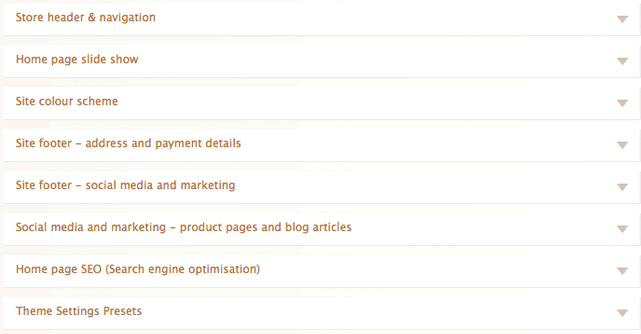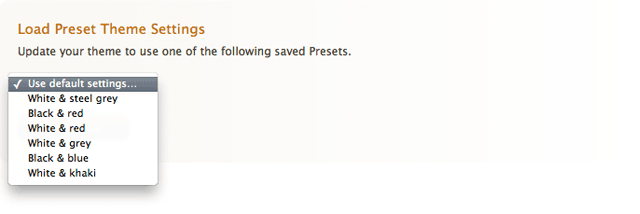Difference between revisions of "Minimal theme: Customising your store's design"
From Spiffy Stores Knowledge Base
(Created page with 'The minimal theme design can be edited in the "Design >> Theme editor" section of your toolbox. The Theme Editore allows you to edit just about every colour in your theme, …') |
|||
| Line 1: | Line 1: | ||
| − | The minimal theme design can be edited in the "Design >> Theme editor" section of your toolbox. The Theme Editore allows you to edit just about every colour in your theme, as well as editing your slideshow and enabling or disabling social media functionality. Below is a guide detailing each of the sections in the theme editor; | + | The minimal theme design can be edited in the "Design >> Theme editor" section of your toolbox. The Theme Editore allows you to edit just about every colour in your theme, as well as editing your slideshow and enabling or disabling social media functionality. Below is a guide detailing each of the sections in the theme editor; |
| − | == Theme | + | === Theme presets === |
| − | The theme comes with 6 preset colour schemes. When you first load the theme, it is loaded using the "White & grey" colour scheme. You can choose a colour scheme in this section, or you could also modify each section of your theme by editing other sections below. | + | The theme comes with 6 preset colour schemes. When you first load the theme, it is loaded using the "White & grey" colour scheme. You can choose a colour scheme in this section, or you could also modify each section of your theme by editing other sections below. |
| − | [[Image: | + | [[Image:Minimal theme editor 01.png]]<br> |
| + | |||
| + | == The theme editor == | ||
| + | |||
| + | The theme editor is broken up into sections to make it a litle easier to find things. Each section of the theme editor is devoted to either a specific set of functions, or a specific area of the page. We'll go into more detail about each section below.[[Image:Minimal_theme_editor_02.png]] | ||
Revision as of 08:51, 14 June 2011
The minimal theme design can be edited in the "Design >> Theme editor" section of your toolbox. The Theme Editore allows you to edit just about every colour in your theme, as well as editing your slideshow and enabling or disabling social media functionality. Below is a guide detailing each of the sections in the theme editor;
Theme presets
The theme comes with 6 preset colour schemes. When you first load the theme, it is loaded using the "White & grey" colour scheme. You can choose a colour scheme in this section, or you could also modify each section of your theme by editing other sections below.
The theme editor
The theme editor is broken up into sections to make it a litle easier to find things. Each section of the theme editor is devoted to either a specific set of functions, or a specific area of the page. We'll go into more detail about each section below.