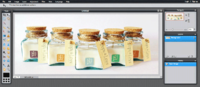Difference between revisions of "The Georgia theme guide"
From Spiffy Stores Knowledge Base
| Line 1: | Line 1: | ||
| + | The Georgia theme includes 3 main images on the home page that you can also add links to, so you can direct customers to specific areas in your store. | ||
| + | |||
| + | You edit these images in the "Home page" section of your Theme Editor, which can be found in the "Design & assets -> theme editor" section of your store's Toolbox. There you can upload new slideshow images, delete images and enter links. | ||
| + | |||
| + | You will need to upload your slideshow images at the correct sizes so that they're not stretched or squashed. You can do this using most image editing programs, but many people find [http://pixlr.com/editor/ Pixlr] useful. | ||
| + | |||
| + | Your main feature image must be resized / cropped to 406 x 304 pixels, and your secondary feature images must be resized / cropped to 177 x 133 pixels before you upload them, or they will be stretched. | ||
| + | |||
| + | == Using [http://pixlr.com/editor/ Pixlr] to create a your images == | ||
| + | <gallery heights="200px" widths="200px" class="right"> | ||
| + | Image:Vintage-theme-pixlr.png|Pixlr editor | ||
| + | </gallery> | ||
| + | |||
| + | #Go to the [http://pixlr.com/editor/ Pixlr] editor | ||
| + | #Click "Create a new image" | ||
| + | #Set the width to 406 and the height to 304, and click OK. If you're creating images for the smaller area, they should be 177 x 133. | ||
| + | #You now have your canvas to work within. You will need to explore the various tools and options. You can open your own images in Pixlr using "File -> Open image" in the Pixlr menu. You can then copy and paste your images into your slide. You need to make sure when you're doing this, that you don't stretch your images. You can do this by holding down the shift key when re-sizing. | ||
| + | #When your slide is looking gorgeous, save it by choosing "File -> Save" from the Pixlr top menu. | ||
| + | #Choose JPEG for your format, and set your quality to 80 | ||
| + | #When you've saved the file to your computer, upload it to your theme editor. | ||
| + | |||
== Product image sizes == | == Product image sizes == | ||
| + | |||
The Georgia Theme has some fancy image frames, which make product photos you upload look a lot nicer in your store than if a photo was just plonked on the page. | The Georgia Theme has some fancy image frames, which make product photos you upload look a lot nicer in your store than if a photo was just plonked on the page. | ||
Revision as of 13:17, 27 August 2014
The Georgia theme includes 3 main images on the home page that you can also add links to, so you can direct customers to specific areas in your store.
You edit these images in the "Home page" section of your Theme Editor, which can be found in the "Design & assets -> theme editor" section of your store's Toolbox. There you can upload new slideshow images, delete images and enter links.
You will need to upload your slideshow images at the correct sizes so that they're not stretched or squashed. You can do this using most image editing programs, but many people find Pixlr useful.
Your main feature image must be resized / cropped to 406 x 304 pixels, and your secondary feature images must be resized / cropped to 177 x 133 pixels before you upload them, or they will be stretched.
Contents
Using Pixlr to create a your images
- Go to the Pixlr editor
- Click "Create a new image"
- Set the width to 406 and the height to 304, and click OK. If you're creating images for the smaller area, they should be 177 x 133.
- You now have your canvas to work within. You will need to explore the various tools and options. You can open your own images in Pixlr using "File -> Open image" in the Pixlr menu. You can then copy and paste your images into your slide. You need to make sure when you're doing this, that you don't stretch your images. You can do this by holding down the shift key when re-sizing.
- When your slide is looking gorgeous, save it by choosing "File -> Save" from the Pixlr top menu.
- Choose JPEG for your format, and set your quality to 80
- When you've saved the file to your computer, upload it to your theme editor.
Product image sizes
The Georgia Theme has some fancy image frames, which make product photos you upload look a lot nicer in your store than if a photo was just plonked on the page.
The trade-off for this is that you will need to either change your store setup, so it re-sizes or crops your images to landscape, or you will need to re-size your product images before you upload them to your store. Read on to find out more about each method.
Changing your stores’ product image sizes
To change the default image sizes that your Spiffy Store uses, you will need to do a couple of things… turn on advanced configuration options in your preferences, and then edit the product image sizes in your theme editor. Instructions on each step are below.
Step 1. Turn on advanced configuration options
- Log in to your store, and go to the “Your Settings” page in the top right menu
- Scroll down to the “Advanced Configuration” section, and tick the box that says “Enable advanced theme options.”
- Click the “Save changes” button.
Step 2. Change your default image sizes
- Go to the “Design & assets >> Theme editor” section of your toolbox in the top right menu
- Scroll down to the “Custom Product Image Sizes” section.
- Change the “Compact Image” dimensions to 133 wide and 100 high, and tick both the boxes for “cropped” and “padded”.
- Change the “Medium Image” dimensions to 177 wide and 133 high, and tick both the boxes for “cropped” and “padded”.
- Change the “Large Image” dimensions to 406 wide and 304 high, and tick both the boxes for “cropped” and “padded”.
- Click the “Save” button.
Resizing your own photos
Resizing your images before you upload them gives you far greater control. Not everyone knows how to use these programs, which is why we have recommended the “Custom image sizes” option for most people.
Most people have some sort of image editing program that allows them to re-size or crop an image. There are plenty of free ones out there as well.
If you’ve got a handle on editing your own images… give it a go!
If you upload product images that are 800px wide x 600px high (landscape), then your photos should come out gorgeous.
More information about using the Georgia theme can be found on the theme demo site at http://georgia-dark.spiffystores.com/blogs/frontpage/1821-product-image-sizes