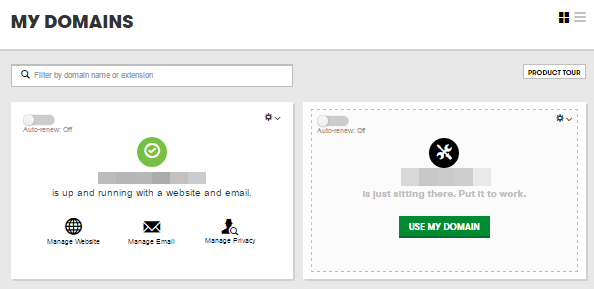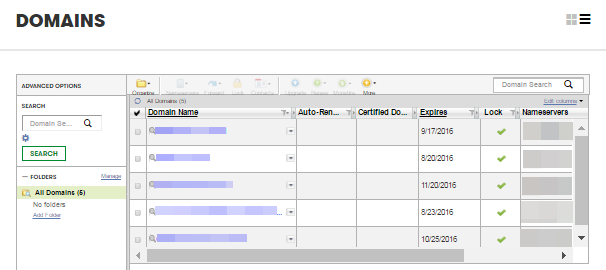Difference between revisions of "Instructions for popular domain registrars"
From Spiffy Stores Knowledge Base
| (18 intermediate revisions by the same user not shown) | |||
| Line 2: | Line 2: | ||
*[[#GoDaddy|GoDaddy]] | *[[#GoDaddy|GoDaddy]] | ||
| − | Crazy Domains | + | *[[#Crazy Domains|Crazy Domains]] |
| − | Net Registry | + | *[[#Net Registry|Net Registry]] |
| − | Melbourne IT | + | *[[#Melbourne IT|Melbourne IT]] |
| − | Ventra IP | + | *[[#Ventra IP|Ventra IP]] |
| − | TPP Wholesale | + | *[[#TPP Wholesale|TPP Wholesale]] |
| − | Other Providers | + | *[[#Other Providers|Other Providers]] |
| + | |||
| + | <br> | ||
==GoDaddy== | ==GoDaddy== | ||
| − | Log in to your GoDaddy account. | + | #Log in to your GoDaddy account. |
| − | Next to Domains, click Manage. | + | #Next to Domains, click Manage. |
| + | |||
How you set your custom name servers will depend on the view of your account. | How you set your custom name servers will depend on the view of your account. | ||
| − | Card View | + | ====Card View==== |
In Card View, your account will look like this: | In Card View, your account will look like this: | ||
| + | [[Image:Domain-delegation-godaddy-card-view.png]] | ||
| + | #Select the domain name you want to use, click (Settings) and select Manage DNS. | ||
| + | #Under Nameservers click Change. | ||
| + | #Under Choose Your New Nameserver Type, select Custom. | ||
| + | #Any other name servers should be removed. Enter the Spiffy Stores name servers... | ||
| + | #*ns20.spiffy.com.au | ||
| + | #*ns21.spiffy.com.au | ||
| + | #Click Save. | ||
| − | + | ====List View==== | |
| − | |||
| − | |||
| − | |||
| − | List View | ||
In List View, your account will look like this: | In List View, your account will look like this: | ||
| + | [[Image:Domain-delegation-godaddy-list-view.png]] | ||
| + | |||
| + | #Select the domain names you want to modify. | ||
| + | #From the Name servers menu, select Set Name servers. | ||
| + | #Under Setup Type select Custom. | ||
| + | #Click Enter Custom Name servers. | ||
| + | #Any other name servers should be removed. Enter the Spiffy Stores name servers... | ||
| + | #*ns20.spiffy.com.au | ||
| + | #*ns21.spiffy.com.au | ||
| + | |||
| + | When you have re-delegated your domain name to our name servers, you will need to add your domain name to the 'DNS & Domains' section of your store's preferences. Simply click on the 'I would like to claim another Domain Name' link, and enter your new domain name. | ||
| + | When you re-delegate a domain, it takes some time for the changes to take effect. This is referred to as propagation. This typically takes somewhere between 24 and 48 hours to fully propagate, however you will most likely notice your domain resolving to its new name servers a lot quicker. | ||
| − | + | <br> | |
| − | |||
| − | |||
| − | |||
| − | |||
| − | |||
| − | Crazy Domains | + | ==Crazy Domains== |
You can update the Name Servers on any domain name within your Account Manager. To update the name servers: | You can update the Name Servers on any domain name within your Account Manager. To update the name servers: | ||
| − | Click on My Account at the top of this page. | + | #Click on My Account at the top of this page. |
| − | Ensure that Account Manager is selected. | + | #Ensure that Account Manager is selected. |
| − | Enter your Username and Password and click Log In. | + | #Enter your Username and Password and click Log In. |
| − | Click on Domains in the menu bar at the top of the page. | + | #Click on Domains in the menu bar at the top of the page. |
| − | Click on the domain you wish to update. | + | #Click on the domain you wish to update. |
| − | In the Name Servers section, click the menu icon on the right and select Add Name Server from the drop-down menu. | + | #In the Name Servers section, click the menu icon on the right and select Add Name Server from the drop-down menu. The Spiffy Stores name servers are... |
| − | To apply a new name server enter the Host Name and then click Update (Leave the IP address fields blank). | + | #*ns20.spiffy.com.au |
| − | To delete a name server click Delete to the right of the name server you wish to delete and click Update. | + | #*ns21.spiffy.com.au |
| − | + | #To apply a new name server enter the Host Name and then click Update (Leave the IP address fields blank). | |
| − | + | #To delete a name server click Delete to the right of the name server you wish to delete and click Update. | |
| − | + | ||
| − | + | When you have re-delegated your domain name to our name servers, you will need to add your domain name to the 'DNS & Domains' section of your store's preferences. Simply click on the 'I would like to claim another Domain Name' link, and enter your new domain name. | |
| − | + | ||
| − | Type in the name servers | + | When you re-delegate a domain, it takes some time for the changes to take effect. This is referred to as propagation. This typically takes somewhere between 24 and 48 hours to fully propagate, however you will most likely notice your domain resolving to its new name servers a lot quicker. |
| − | Click Update Name Servers. | + | |
| − | + | <br> | |
| + | |||
| + | ==Net Registry== | ||
| + | #Log in to the [http://theconsole.netregistry.com.au/ Console] (If you’re not sure how to do that, [https://support.netregistry.com.au/s/article/Log-into-the-Console click here]) | ||
| + | #Select “Manage” for the domain you wish to modify | ||
| + | #Select “Domain Delegation” | ||
| + | #Type in the Spiffy Stores name servers in the host name text fields. Any other name servers should be removed. The Spiffy Stores name servers are... | ||
| + | #*ns20.spiffy.com.au | ||
| + | #*ns21.spiffy.com.au | ||
| + | #Click Update Name Servers. | ||
| + | |||
| + | When you have re-delegated your domain name to our name servers, you will need to add your domain name to the 'DNS & Domains' section of your store's preferences. Simply click on the 'I would like to claim another Domain Name' link, and enter your new domain name. | ||
| + | |||
| + | When you re-delegate a domain, it takes some time for the changes to take effect. This is referred to as propagation. This typically takes somewhere between 24 and 48 hours to fully propagate, however you will most likely notice your domain resolving to its new name servers a lot quicker. | ||
| − | Melbourne IT | + | <br> |
| − | Log in to your MyAccount and select Manage Domain Names. | + | |
| − | Double click the Domain to go to the domain management screen | + | ==Melbourne IT== |
| − | Select Redelegate Domain Name and enter the new Name Servers. | + | #Log in to your MyAccount and select Manage Domain Names. |
| + | #Double click the Domain to go to the domain management screen | ||
| + | #Select Redelegate Domain Name and enter the new Name Servers. Any other name servers should be removed. The Spiffy Stores name servers are... | ||
| + | #*ns20.spiffy.com.au | ||
| + | #*ns21.spiffy.com.au | ||
Please refer to this picture: | Please refer to this picture: | ||
| + | [[Image:Domain-delegation-melbourne-it.png]] | ||
| + | |||
| + | When you have re-delegated your domain name to our name servers, you will need to add your domain name to the 'DNS & Domains' section of your store's preferences. Simply click on the 'I would like to claim another Domain Name' link, and enter your new domain name. | ||
| + | |||
| + | When you re-delegate a domain, it takes some time for the changes to take effect. This is referred to as propagation. This typically takes somewhere between 24 and 48 hours to fully propagate, however you will most likely notice your domain resolving to its new name servers a lot quicker. | ||
| + | |||
| + | <br> | ||
| + | |||
| + | ==VentraIP== | ||
| + | #Login to your VIPControl account. | ||
| + | #Click the Manage My Domains button on your VIPControl homepage. | ||
| + | #Select the domain name you that you wish to update the name servers. | ||
| + | #In the drop down options click Manage DNS. | ||
| + | #Click the Custom Name Servers button. | ||
| + | #Enter the name servers in the provided boxes as required. The Spiffy Stores name servers are... | ||
| + | #*ns20.spiffy.com.au | ||
| + | #*ns21.spiffy.com.au | ||
| + | #Click Update Name Servers. | ||
| + | |||
| + | When you have re-delegated your domain name to our name servers, you will need to add your domain name to the 'DNS & Somains' section of your store's preferences. Simply click on the 'I would like to claim another Domain Name' link, and enter your new domain name. | ||
| + | |||
| + | When you re-delegate a domain, it takes some time for the changes to take effect. This is referred to as propagation. This typically takes somewhere between 24 and 48 hours to fully propagate, however you will most likely notice your domain resolving to its new name servers a lot quicker. | ||
| + | |||
| + | <br> | ||
| + | |||
| + | ==TPP Wholesale== | ||
| + | #Login to the Admin Panel. | ||
| + | #Hover over Account Settings at the top of the page and click Manage Account. | ||
| + | #On the new page, scroll down to Name Servers. | ||
| + | #Enter the name servers under the Name Servers area. The Spiffy Stores name servers are... | ||
| + | #*ns20.spiffy.com.au | ||
| + | #*ns21.spiffy.com.au | ||
| + | #Click Update. | ||
| + | |||
| + | When you have re-delegated your domain name to our name servers, you will need to add your domain name to the 'DNS & Domains' section of your store's preferences. Simply click on the 'I would like to claim another Domain Name' link, and enter your new domain name. | ||
| + | |||
| + | When you re-delegate a domain, it takes some time for the changes to take effect. This is referred to as propagation. This typically takes somewhere between 24 and 48 hours to fully propagate, however you will most likely notice your domain resolving to its new name servers a lot quicker.. | ||
| + | |||
| + | <br> | ||
| + | |||
| + | ==Other Providers== | ||
| + | #Login to your domain name provider and look for your domain name. | ||
| + | #Your domain name will have settings, such as DNS settings, Name Server Information, etc.<br>[[File:Domain-delegation-other.png]] | ||
| + | #Locate your ‘Name Servers’. Replace all name servers with the Spiffy Stores name servers. The Spiffy Stores name servers are... | ||
| + | #*ns20.spiffy.com.au | ||
| + | #*ns21.spiffy.com.au | ||
| + | #Save Changes. | ||
| + | When you have re-delegated your domain name to our name servers, you will need to add your domain name to the 'DNS & Domains' section of your store's preferences. Simply click on the 'I would like to claim another Domain Name' link, and enter your new domain name. | ||
| − | When you re-delegate a domain, it takes some time for the changes to take effect. This is referred to as propagation. This typically takes somewhere between 24 and 48 hours to fully propagate, however you will most likely notice your domain resolving to its new | + | When you re-delegate a domain, it takes some time for the changes to take effect. This is referred to as propagation. This typically takes somewhere between 24 and 48 hours to fully propagate, however you will most likely notice your domain resolving to its new name servers a lot quicker. |
| − | + | <br> | |
| − | |||
| − | |||
| − | |||
| − | |||
| − | |||
| − | |||
| − | |||
| − | |||
| − | |||
| − | + | ==Still having problems?== | |
| − | |||
| − | |||
| − | |||
| − | |||
| − | |||
| − | |||
| − | + | Have you added your domain name to your store? To do this, you go to the "DNS & Domains" section of your store's preferences, click on the 'I would like to claim another Domain Name' link, and enter your new domain name. | |
| − | + | When you re-delegate a domain, it takes some time for the changes to take effect. This is referred to as propagation. This typically takes somewhere between 24 and 48 hours to fully propagate, however you will most likely notice your domain resolving to its new name servers a lot quicker. Rebooting (turning off and back on) your computer and modem can sometimes speed up this process for you. | |
| + | We are able to assist if it's still not working, but will need you to provide us with the login details to manage your domain name. | ||
| − | |||
| − | + | <br><br><br><br> | |
| − | + | [[DNS & Domains|« How do I use my own domain name?]] | |
Latest revision as of 09:41, 27 July 2020
The process to change your name servers will vary depending on where your domain name is registered, however we have included a step by step guide for the most common providers below:
Contents
GoDaddy
- Log in to your GoDaddy account.
- Next to Domains, click Manage.
How you set your custom name servers will depend on the view of your account.
Card View
In Card View, your account will look like this:
- Select the domain name you want to use, click (Settings) and select Manage DNS.
- Under Nameservers click Change.
- Under Choose Your New Nameserver Type, select Custom.
- Any other name servers should be removed. Enter the Spiffy Stores name servers...
- ns20.spiffy.com.au
- ns21.spiffy.com.au
- Click Save.
List View
In List View, your account will look like this:
- Select the domain names you want to modify.
- From the Name servers menu, select Set Name servers.
- Under Setup Type select Custom.
- Click Enter Custom Name servers.
- Any other name servers should be removed. Enter the Spiffy Stores name servers...
- ns20.spiffy.com.au
- ns21.spiffy.com.au
When you have re-delegated your domain name to our name servers, you will need to add your domain name to the 'DNS & Domains' section of your store's preferences. Simply click on the 'I would like to claim another Domain Name' link, and enter your new domain name.
When you re-delegate a domain, it takes some time for the changes to take effect. This is referred to as propagation. This typically takes somewhere between 24 and 48 hours to fully propagate, however you will most likely notice your domain resolving to its new name servers a lot quicker.
Crazy Domains
You can update the Name Servers on any domain name within your Account Manager. To update the name servers:
- Click on My Account at the top of this page.
- Ensure that Account Manager is selected.
- Enter your Username and Password and click Log In.
- Click on Domains in the menu bar at the top of the page.
- Click on the domain you wish to update.
- In the Name Servers section, click the menu icon on the right and select Add Name Server from the drop-down menu. The Spiffy Stores name servers are...
- ns20.spiffy.com.au
- ns21.spiffy.com.au
- To apply a new name server enter the Host Name and then click Update (Leave the IP address fields blank).
- To delete a name server click Delete to the right of the name server you wish to delete and click Update.
When you have re-delegated your domain name to our name servers, you will need to add your domain name to the 'DNS & Domains' section of your store's preferences. Simply click on the 'I would like to claim another Domain Name' link, and enter your new domain name.
When you re-delegate a domain, it takes some time for the changes to take effect. This is referred to as propagation. This typically takes somewhere between 24 and 48 hours to fully propagate, however you will most likely notice your domain resolving to its new name servers a lot quicker.
Net Registry
- Log in to the Console (If you’re not sure how to do that, click here)
- Select “Manage” for the domain you wish to modify
- Select “Domain Delegation”
- Type in the Spiffy Stores name servers in the host name text fields. Any other name servers should be removed. The Spiffy Stores name servers are...
- ns20.spiffy.com.au
- ns21.spiffy.com.au
- Click Update Name Servers.
When you have re-delegated your domain name to our name servers, you will need to add your domain name to the 'DNS & Domains' section of your store's preferences. Simply click on the 'I would like to claim another Domain Name' link, and enter your new domain name.
When you re-delegate a domain, it takes some time for the changes to take effect. This is referred to as propagation. This typically takes somewhere between 24 and 48 hours to fully propagate, however you will most likely notice your domain resolving to its new name servers a lot quicker.
Melbourne IT
- Log in to your MyAccount and select Manage Domain Names.
- Double click the Domain to go to the domain management screen
- Select Redelegate Domain Name and enter the new Name Servers. Any other name servers should be removed. The Spiffy Stores name servers are...
- ns20.spiffy.com.au
- ns21.spiffy.com.au
Please refer to this picture:
When you have re-delegated your domain name to our name servers, you will need to add your domain name to the 'DNS & Domains' section of your store's preferences. Simply click on the 'I would like to claim another Domain Name' link, and enter your new domain name.
When you re-delegate a domain, it takes some time for the changes to take effect. This is referred to as propagation. This typically takes somewhere between 24 and 48 hours to fully propagate, however you will most likely notice your domain resolving to its new name servers a lot quicker.
VentraIP
- Login to your VIPControl account.
- Click the Manage My Domains button on your VIPControl homepage.
- Select the domain name you that you wish to update the name servers.
- In the drop down options click Manage DNS.
- Click the Custom Name Servers button.
- Enter the name servers in the provided boxes as required. The Spiffy Stores name servers are...
- ns20.spiffy.com.au
- ns21.spiffy.com.au
- Click Update Name Servers.
When you have re-delegated your domain name to our name servers, you will need to add your domain name to the 'DNS & Somains' section of your store's preferences. Simply click on the 'I would like to claim another Domain Name' link, and enter your new domain name.
When you re-delegate a domain, it takes some time for the changes to take effect. This is referred to as propagation. This typically takes somewhere between 24 and 48 hours to fully propagate, however you will most likely notice your domain resolving to its new name servers a lot quicker.
TPP Wholesale
- Login to the Admin Panel.
- Hover over Account Settings at the top of the page and click Manage Account.
- On the new page, scroll down to Name Servers.
- Enter the name servers under the Name Servers area. The Spiffy Stores name servers are...
- ns20.spiffy.com.au
- ns21.spiffy.com.au
- Click Update.
When you have re-delegated your domain name to our name servers, you will need to add your domain name to the 'DNS & Domains' section of your store's preferences. Simply click on the 'I would like to claim another Domain Name' link, and enter your new domain name.
When you re-delegate a domain, it takes some time for the changes to take effect. This is referred to as propagation. This typically takes somewhere between 24 and 48 hours to fully propagate, however you will most likely notice your domain resolving to its new name servers a lot quicker..
Other Providers
- Login to your domain name provider and look for your domain name.
- Your domain name will have settings, such as DNS settings, Name Server Information, etc.
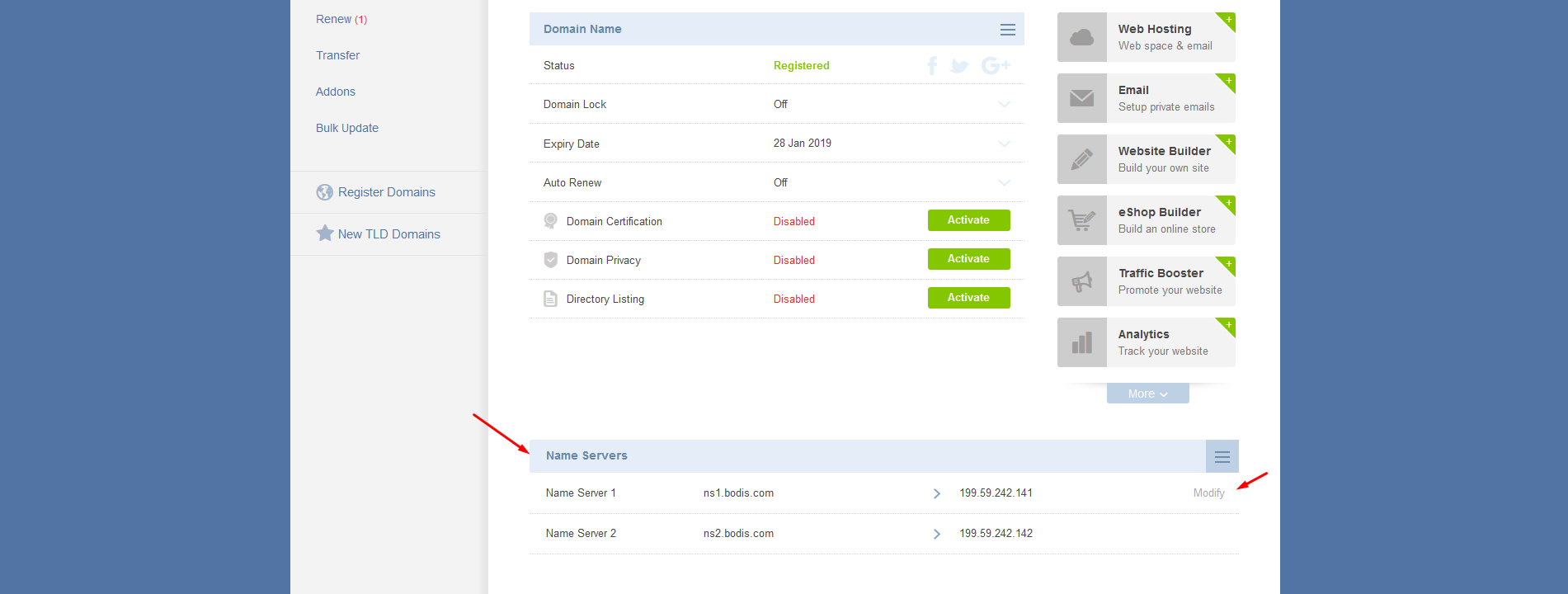
- Locate your ‘Name Servers’. Replace all name servers with the Spiffy Stores name servers. The Spiffy Stores name servers are...
- ns20.spiffy.com.au
- ns21.spiffy.com.au
- Save Changes.
When you have re-delegated your domain name to our name servers, you will need to add your domain name to the 'DNS & Domains' section of your store's preferences. Simply click on the 'I would like to claim another Domain Name' link, and enter your new domain name.
When you re-delegate a domain, it takes some time for the changes to take effect. This is referred to as propagation. This typically takes somewhere between 24 and 48 hours to fully propagate, however you will most likely notice your domain resolving to its new name servers a lot quicker.
Still having problems?
Have you added your domain name to your store? To do this, you go to the "DNS & Domains" section of your store's preferences, click on the 'I would like to claim another Domain Name' link, and enter your new domain name.
When you re-delegate a domain, it takes some time for the changes to take effect. This is referred to as propagation. This typically takes somewhere between 24 and 48 hours to fully propagate, however you will most likely notice your domain resolving to its new name servers a lot quicker. Rebooting (turning off and back on) your computer and modem can sometimes speed up this process for you.
We are able to assist if it's still not working, but will need you to provide us with the login details to manage your domain name.