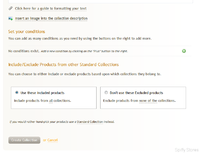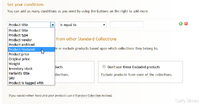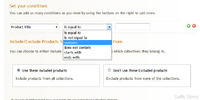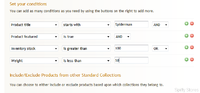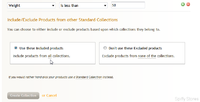Difference between revisions of "Super Collections"
From Spiffy Stores Knowledge Base
| (7 intermediate revisions by one other user not shown) | |||
| Line 1: | Line 1: | ||
| − | == Super | + | <html><div style="padding:62.99% 0 0 0;position:relative;"><iframe src="https://player.vimeo.com/video/574757024?badge=0&autopause=0&player_id=0&app_id=58479" frameborder="0" allow="autoplay; fullscreen; picture-in-picture" allowfullscreen style="position:absolute;top:0;left:0;width:100%;height:100%;" title="Creating a Super Collection"></iframe></div><script src="https://player.vimeo.com/api/player.js"></script></html> |
A Super Collection allows you to define a collection which either includes products from certain collections, or excludes products from certain collections. | A Super Collection allows you to define a collection which either includes products from certain collections, or excludes products from certain collections. | ||
| Line 26: | Line 26: | ||
==== Super Collection Condition Fields ==== | ==== Super Collection Condition Fields ==== | ||
| − | |||
<gallery widths="200px" heights="200px" class="right"> | <gallery widths="200px" heights="200px" class="right"> | ||
Image:Super collections3.png|Adding Super Collection Conditions | Image:Super collections3.png|Adding Super Collection Conditions | ||
| Line 48: | Line 47: | ||
* Product is tagged with | * Product is tagged with | ||
* Product is on sale | * Product is on sale | ||
| + | * Product age in days | ||
| + | * Product updated in days | ||
| + | |||
These fields let you compare various product attributes against the conditions defined for your super collection to determine which products are included in the collection. | These fields let you compare various product attributes against the conditions defined for your super collection to determine which products are included in the collection. | ||
| + | |||
| + | Note that the condition 'Product is on sale' is true if any of the product's variations has a Price that is less than the Original Price. This means that if some variations are on sale and others are not, then the 'Product is on sale' condition is both true and false for this product. | ||
==== Super Collection Condition Relations ==== | ==== Super Collection Condition Relations ==== | ||
| − | |||
<gallery widths="200px" heights="200px" class="right"> | <gallery widths="200px" heights="200px" class="right"> | ||
Image:Super collections4.png|Adding Super Collection Condition Relations | Image:Super collections4.png|Adding Super Collection Condition Relations | ||
| Line 67: | Line 70: | ||
* starts with | * starts with | ||
* ends with | * ends with | ||
| + | |||
These condition relations apply to all of the fields which contain string values. | These condition relations apply to all of the fields which contain string values. | ||
| Line 96: | Line 100: | ||
* is less than | * is less than | ||
* is less than or equal to | * is less than or equal to | ||
| + | |||
Some examples for numeric conditions | Some examples for numeric conditions | ||
| Line 104: | Line 109: | ||
Weight is less than or equal to '50' | Weight is less than or equal to '50' | ||
Inventory stock is greater than or equal to '100' | Inventory stock is greater than or equal to '100' | ||
| + | Product age in days is less than '60' | ||
</pre> | </pre> | ||
Latest revision as of 09:26, 19 July 2021
A Super Collection allows you to define a collection which either includes products from certain collections, or excludes products from certain collections.
Contents
- 1 Creating a Super Collection
- 2 Adding Conditions to a Super Collection
- 3 Super Collection Condition Fields
- 4 Super Collection Condition Relations
- 5 Super Collection Condition Value
- 6 Super Collection Multiple Conditions
- 7 Super Collection Multiple Tag Conditions
- 8 Super Collection Conditions Including and Excluding Collections
- 9 Using Super Collections for Discounts
Creating a Super Collection
You can create a new super collection from the collections tab in your toolbox.
On this page, simple click on the add super collection button to start creating a new collection.
From there, simply add the Title of your new collection, and add a description of your collection. Once you've created the collection, you'll be able to configure some more options for the collection, such as collection images and specifying the sorting order for the products in your collection.
Adding Conditions to a Super Collection
Underneath the collection description, you'll find a section called Set your conditions. In order to create a Super Collection, you will need to add one or more conditions which will determine which products can be added to your new super collection.
Click on the green '+' button to start adding new conditions. A new condition line will be added and includes a number of drop-down boxes which will allow you to create the conditions you wish to add.
Super Collection Condition Fields
The first drop-down box specifies the type of condition that will be used to determine if a product is to be included in the collection or not.
The following condition fields are available:
- Product title
- Product type
- Product vendor
- Product archived
- Product featured
- Product price
- Original price
- Weight
- Inventory stock
- Variant's title
- SKU
- Product is tagged with
- Product is on sale
- Product age in days
- Product updated in days
These fields let you compare various product attributes against the conditions defined for your super collection to determine which products are included in the collection.
Note that the condition 'Product is on sale' is true if any of the product's variations has a Price that is less than the Original Price. This means that if some variations are on sale and others are not, then the 'Product is on sale' condition is both true and false for this product.
Super Collection Condition Relations
For each of the Condition Fields described above, there exists a relation which determines how the condition will be tested.
For example, a Product title
- is equal to
- is not equal to
- contains
- does not contain
- starts with
- ends with
These condition relations apply to all of the fields which contain string values.
For example, we can create a conditions such as
Product title is equal to 'Spiderman Pyjamas' Product title is not equal to 'Wolverine Gloves' Product title contains 'Spider' Product title does not contain 'Wolverine' Product title starts with 'Spider' Product title ends with 'Pyjamas'
Other fields my be simple boolean (true or false) conditions
Product archived is true Product featured is false
Another option is where the field is a numeric value. Here we can use the following condition relations
- is equal to
- is not equal to
- is greater than
- is greater than or equal to
- is less than
- is less than or equal to
Some examples for numeric conditions
Product price is equal to '25.50' Original price is greater than '12.34' Weight is less than or equal to '50' Inventory stock is greater than or equal to '100' Product age in days is less than '60'
Finally, you can use product tags to define super collection conditions. Each product may have one or more tags, so you are able to combine tags using condition conjunctions to specify whether a product needs all the tags to qualify for inclusion in the collection, or whether it requires any of the tags for inclusion.
Product is tagged with 'Spiderman' Product is tagged with 'Pyjamas' Product is tagged with 'Spiderman' AND Product is tagged with 'Pyjamas' Product is tagged with 'Spiderman' OR Product is tagged with 'Pyjamas'
Super Collection Condition Value
Where the condition requires a value, then you will need to provide that value in the input field after the condition relation. In the case of product tags, you will need to select from one of the defined tags provided in the drop down box.
Super Collection Multiple Conditions
You can define as many conditions as you require. Just click on the green '+' button at the end of a condition line to add more conditions.
If, at any time, you want to delete a condition, click on the red '-' button at the end of the condition line.
Once you have more than one condition defined, then you have the option of defining how the conditions relate to each other by selecting the required conjunction AND or OR from the drop down box at the end of the condition line.
In the simplest of cases, if you want all conditions to be met, then you would make sure that the AND conjunction is specified between all the conditions.
If you want to include products based on the criteria of meeting any of the conditions, then make sure that you use the OR conjunction between each of the conditions.
You can choose to combine each of the conditions using any combination of AND or OR conjunctions, but if you start creating complex conditions, make sure you understand how the conditions are resolved to make sure you don't get an unexpected result.
For example, all conditions are resolved in order from top to bottom, but all conditions that are joined by an AND conjunction are evaluated before any OR conjunctions.
Thus
Cond1 OR Cond2 AND Cond3
is evaluated as
Cond1 OR (Cond2 AND Cond3)
Super Collection Multiple Tag Conditions
You may include multiple product tag conditions, but if you want all the tags to be evaluated as requiring all tags to be present before a product is included, then the tag conditions must appear in order, separated by the AND conjunction.
For example
Product is tagged with 'Spiderman' AND Product tagged with 'Pyjamas' OR Product Inventory is greater than '100'
This means that only products containing both tags, 'Spiderman' and 'Pyjamas' will be included. Also, any products that have an inventory count of more than 100 will be included.
However,
Product is tagged with 'Spiderman' OR Product Inventory is greater than '100' AND Product tagged with 'Pyjamas'
will not return the same set of products. In this case any product with the 'Spiderman' tag will be included. Also included will be any product with more than 100 items in stock that has the tag 'Pyjamas'.
Clearly the order is important. In most cases, we'd advise you to keep the number of conditions to a minimum and avoid complex logic to determine which products are going to be part of your collection.
Super Collection Conditions Including and Excluding Collections
One of the most powerful features that Super Collections have to offer is the ability to apply the conditions to either all products, or only products from selected standard collections.
Near the bottom of the page there is a section that allows you to either include or exclude products from one or more collections.
By default, the settings specify that you will include all products from all collections.
If you want to select which collections you want to include products from, then click on the all link, and you'll see a list of available standard collections from which to choose.
Just tick each of the collections that you want to use for inclusion in this collection.
There are many good reasons including only products from some collections. For example, you might have a standard collection containing products for a specific brand. You might want to create a collection of sale items for this brand which includes only those products whose price is greater than a certain amount. It's a quick and easy way to promote certain groups of products to your customers.
Similarly, you can use the reverse logic to exclude products in certain collections. For example, you might have discounted products in a sale collection, and you don't want to offer any further discounts on those products. You can create a super collection that can exclude products in the sale collection.
If a product is a member of a collection that is defined as excluded for the super collection, then that product is excluded from the super collection, if and only if it belongs to collections that have all been excluded.
For example, if a product belongs to two collections, one of which is excluded (and by definition, the other one is included), then we define the product as not excluded since is also belongs to an included collection. In order for a product to be excluded, then all of the collections to which it belongs must be excluded.
In practice, this is not really a restriction. Super Collections allow you to create groups of combined collections in many different ways. This means that all products should be able to be assigned to a single standard collection as their natural home.
Using Super Collections for Discounts
Super Collections give you an easy way to build up custom collections of your products that customers can browse through on your store.
However, there's another important use for both standard and super collections.
When you create coupon code discounts or shopping cart discounts, you can specify that the discounts will only apply if the customer purchases products from a specified collection and this discount may also be applied only to products from the same collection or a different collection.
This gives you a lot of flexibility to create very specific discounts to encourage your customers to purchase certain groups of products and for you to promote your store with these offers.