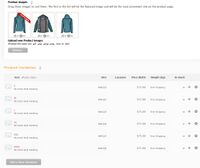Difference between revisions of "Product Bundles"
From Spiffy Stores Knowledge Base
| Line 13: | Line 13: | ||
<gallery heights="200px" widths="200px" class="right"> | <gallery heights="200px" widths="200px" class="right"> | ||
| − | Image:Bundles1. | + | Image:Bundles1.jpg|Start out with a new product and add variations as required |
</gallery> | </gallery> | ||
Revision as of 15:21, 9 June 2020
You can create a Product Bundle in order to allow a customer to order a group of existing products as a single item. The bundle can contain many products, and each product may be included multiple times. For example, a Widget Bundle could contain a Red Widget, a Blue Widget and two Green Dongles. There aren't any limitations on what products you can include in your bundle.
If you have inventory tracking enabled on your products, then the inventory levels on all products in the bundle are correctly updated. This means that you can include a single product in many bundles and have the inventory correctly tracked across all bundle combinations.
Each Product Bundle is treated in exactly the same way as every other product. Shipping and Discounts are all based on the total weight of the included bundle contents as required, but you can set the bundle price independently of the prices of the bundled products.
You can create multiple variants for your Product Bundle. Each variant is matched an equivalent variant in the bundled product. This means that you can offer specific variants, such as size, and have all the matching size variants associated with it.
You can also use Product Bundles to create multiple item discounts for a particular product. This is achieved by creating the base product that you wish to sell, and then hiding it, so that customers cannot directly order that product. Next you can create a bundle from that product with the default variant linked to 1 item of the base product. Additional variants can then be added to represent packs of different quantities of the product. For example, a 10-pack variant can be added which is linked to 10 items of the base product. A discount price can be set for the variant, if required. All inventory tracking is done through the Product Bundle variants and are all linked back to the base product, making it trivial to manage your inventory levels correctly.
Contents
Creating a Product Bundle
A product bundle starts out like any other product. Just create a new product and add the images and descriptions you need to describe the product bundle. For example, you would most likely describe what's in the bundle so the customer knows what they are getting.
If you are going to have different variations for the bundle, just add the variations as normal. For example, you might be offering an outfit bundle consisting of a jacket, trousers and a hat. You would probably have a number of size variations.