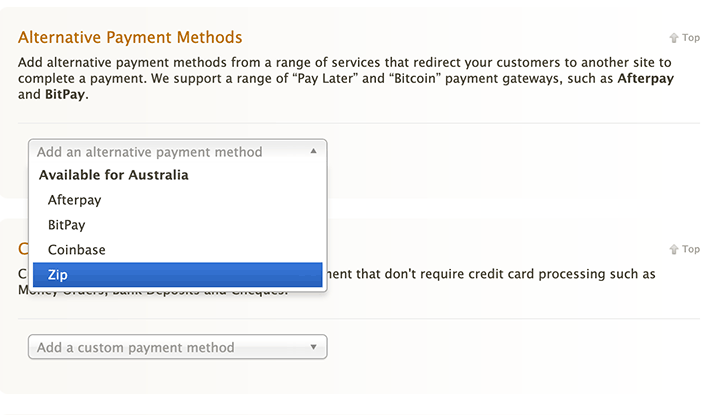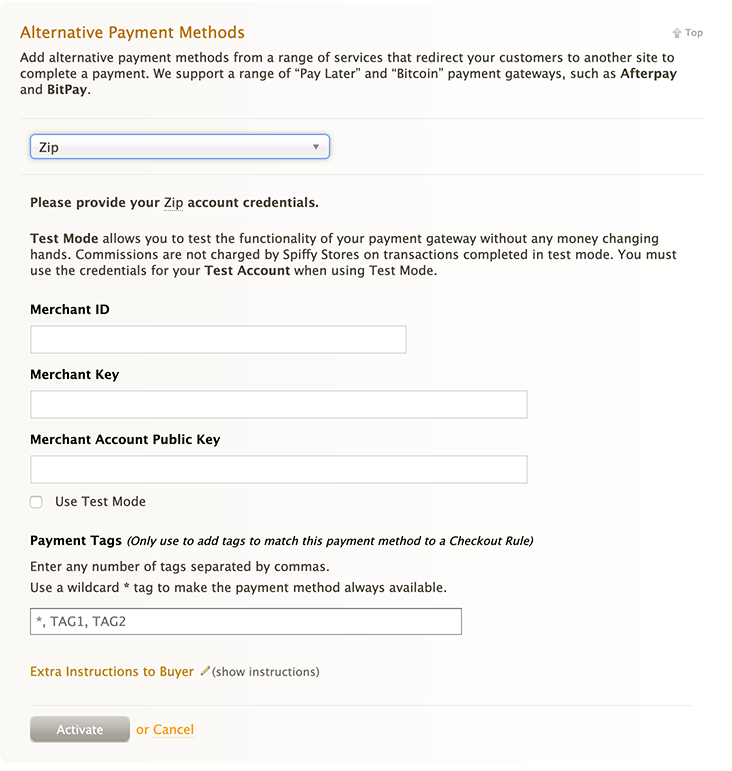Difference between revisions of "Accepting payments using Zip"
From Spiffy Stores Knowledge Base
| Line 49: | Line 49: | ||
You can also paste the widget into your cart page or on your home page (in the place you want it to display), and it will display the widget in the format that Zip require. | You can also paste the widget into your cart page or on your home page (in the place you want it to display), and it will display the widget in the format that Zip require. | ||
| + | ==Refunding an order== | ||
| + | When you're viewing an order in your store's admin, you'll find there's an option to refund the order under the "Edit order status" options. This sends a refund command through to Zip, so '''be sure that really do want to refund the order before selecting this option'''. | ||
===Orders marked as Payment Pending?=== | ===Orders marked as Payment Pending?=== | ||
Revision as of 10:23, 18 June 2019
We are currently in the process of integrating Zip Pay, so it's not yet available. We will announce the completion of the integration on Facebook and Twitter, so please make sure you follow us to make sure you see the announcement.
Give your customers the power to pay later, interest free and watch your sales grow. Zip transactions are settled daily into your bank account. Zip wear all the risk, both credit and fraud, so once the transaction is approved you're guaranteed payment. Integrate Zip and say 'goodbye' to credit card chargebacks.
Contents
Benefits For Zip Merchants
- Simple, transparent pricing
No setup fees. No minimums. No lock in contracts. One simple fee per transaction. Zip scales with you, the more transactions you process, the better the deal. - Increase your traffic
The Zip Store Directory gives you access to almost 1 million customers every month - Increase basket size and repeat purchase rates
Zip customers spend more per transaction and over their lifetime, and they come back more often. - Zero fraud or credit risk
Zip assumes all end-customer non-payment risk for every single transaction. - Measurable results
Access real-time sales performance and gain insights to support your business
Seamless integration with your store.
We've done all of the work for you! Our themes now come with Zip widgets already included. If they are not appearing, you just need to include our widget code where you want to display the Zip widgets, and they will appear in the correct format on the correct page.
To accept Zip, you will first need a merchant account with Zip. Contact Zip to apply for an account.
After you have created a Zip account, activating Zip payments in your store is simple, and can be done in the Preferences -> Checkout & Payment section of your Spiffy Store Toolbox.
To activate Zip, scroll down to the Alternative Payment Methods section, and select Zip.
It's then just a simple matter of entering the Merchant ID, Merchant Key, and Merchant Account Public Key provided by Zip (instructions here). You may also want to add a note that is displayed in your checkout in the Extra Instructions to Buyer section.
Once you have completed all of the information, simply click the Activate button, and head over to your storefront to preview Zip in your checkout.
Retrieving your Merchant ID, Merchant Key, and Merchant Account Public Key from Zip
Zip have some handy instructions on where to locate this information at https://zip-int-details.api-docs.io/v1/zip-merchant-dashboard/locate-your-zip-merchant-credentials
Displaying the Zip widgets in your store
Our Melbourne Theme already includes the Zip widgets, and we are working to update all other themes with the widgets as well. If you're using an older version of the theme, or a different theme, follow the instructions below.
To display the Zip widget on product pages in your store, simply paste the following code where you'd like the information to appear in the product.liquid file in your Theme Editor, save the file, and then preview a product page in your store.
You may need to experiment with positioning until you find somewhere that it fits nicely...
{% include "zip_pay" %}
This will result in the following widget displaying on your product page...
You can also paste the widget into your cart page or on your home page (in the place you want it to display), and it will display the widget in the format that Zip require.
Refunding an order
When you're viewing an order in your store's admin, you'll find there's an option to refund the order under the "Edit order status" options. This sends a refund command through to Zip, so be sure that really do want to refund the order before selecting this option.
Orders marked as Payment Pending?
Zip can sometimes take a little while to verify a payment and decide to offer your customer credit, which is why the order is marked as Payment Pending. If the order remains as "Payment Pending" for 24 hours and Zip haven't contacted you about the order, we suggest you follow up with the customer.
The customer is well aware that this has happened, as they have either been notified by Zip or they have abandoned the order. In this instance, we recommend you follow-up with your customer by sending them an email asking if they would like to continue with the order. You would generally do this about 24 hours after the order has been placed.
If they do want to continue with the order, log in to your store admin, and view the order details. You will find that there should be an option to Send order retry link under Email customer, which will send them an email with a link so they can complete their payment. When you receive payment, the order should then be automatically marked as paid on the View order screen in your Spiffy Store.
For more information about Zip, Visit the Zip Website.