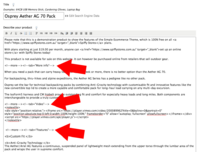Adelaide ecommerce theme - displaying tabs on product pages
From Spiffy Stores Knowledge Base
Display tabs with extra info on your product page. This allows you to break up the page into different sections. We recommend making use of this feature in particular, as separating your content into smaller chunks is especially beneficial for a few reasons...
- The "Add to cart" button appears higher on the page, so customers don't need to scroll so much.
- Pertinent information about the product is displayed right next to the product image, with more detailed information further down the page. This also entices customers to explore other areas of your store, and also to see reviews if enabled.
- Images attached to product variants can be seen to change when you select a variant. if your product description is too long, your customers cannot see what product they have selected.
Product specific information
The tags for creating tabs are entered directly into the "Source Code" of your product description. To access the source code, click the "< >" icon in the toolbar.
In this example product page, you can see multiple tabs on the product page. To display tabs, we make use of the
<!--more--> tag that can also be used in Blog Articles to cut the content up into smaller chunks.
We then specify that we want a tab titled "More Info", so the tag ends up looking like this...
<!--more--> <!--tab="More info"-->
In addition to this, there are other tabs on the page done the same way...
<!--more--> <!--tab="Video"-->
<!--more--> <!--tab="Features"-->
<!--more--> <!--tab="Specifications"-->
Product Reviews
Product reviews help store owners generate a ton of product reviews which help you to drive new traffic and sales through social, email and other channels. Product reviews is free and can be activated in your store's admin in the Products section.
This tab is displayed automatically if reviews are enabled.