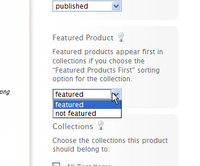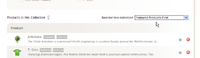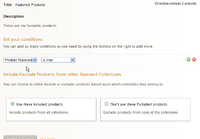Difference between revisions of "Featured Products"
From Spiffy Stores Knowledge Base
| Line 20: | Line 20: | ||
== Creating Collections of Featured Products == | == Creating Collections of Featured Products == | ||
| + | |||
| + | <gallery heights="200px" widths="200px" class="right"> | ||
| + | File:Collections featured.png|Create a Featured Products Super Collection | ||
| + | </gallery> | ||
The second use for the featured setting on a product is to use it to build Super Collections containing only featured products. | The second use for the featured setting on a product is to use it to build Super Collections containing only featured products. | ||
Latest revision as of 10:39, 11 August 2010
A product can be featured by setting the Featured Product flag to featured in the sidebar of the Product page.
A featured product can be used in two places.
Sorting Collections with Featured Products First
Firstly, you can use it to help you sort the order in which products appear in a collection. Normally, you can manually sort a collection and specify the order in which products appear. However, when you have a large collection, this becomes impractical.
You can use the featured setting on a product to ensure that all featured products in a collection appear first in the list.
This is achieved by changing the sorting order for the collection from Manually to Featured Products First.
Creating Collections of Featured Products
The second use for the featured setting on a product is to use it to build Super Collections containing only featured products.
You can do this by creating a Super Collection and adding a condition Product featured is true.
Additional conditions can be added to further customize the collection.
A Super Collection of featured products could be displayed on the Home page to provide a showcase of the products that you want to promote. This means that products can be added and removed from this collection simply by changing the featured setting on each product.