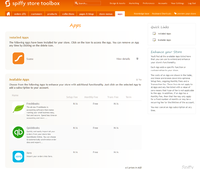Difference between revisions of "Available Apps"
From Spiffy Stores Knowledge Base
m |
|||
| Line 8: | Line 8: | ||
|- | |- | ||
| width="33.3%" valign="top" align="center" | | | width="33.3%" valign="top" align="center" | | ||
| − | [[File: | + | [[File:QuickBooks-logo.png|thumb|150px|center|link=QuickBooks App Configuration|[[QuickBooks App Configuration|QuickBooks]]]] |
| width="33.3%" valign="top" align="center" | | | width="33.3%" valign="top" align="center" | | ||
[[File:Saasu-logo.jpg|thumb|150px|center|link=Saasu App Configuration|[[Saasu App Configuration|Saasu Accounting]]]] | [[File:Saasu-logo.jpg|thumb|150px|center|link=Saasu App Configuration|[[Saasu App Configuration|Saasu Accounting]]]] | ||
| Line 14: | Line 14: | ||
[[File:Xero-logo.png|thumb|150px|center|link=Xero App Configuration|[[Xero App Configuration|Xero Accounting (Beta)]]]] | [[File:Xero-logo.png|thumb|150px|center|link=Xero App Configuration|[[Xero App Configuration|Xero Accounting (Beta)]]]] | ||
|- | |- | ||
| + | |align="center"| | ||
| + | [[File:Myob-logo.png|thumb|150px|center|link=MYOB AccountRight App Configuration|[[MYOB AccountRight App Configuration|MYOB AccountRight]]]] | ||
|align="center"| | |align="center"| | ||
[[File:AddressFinder_icon_orange.png|thumb|150px|center|link=AddressFinder App Configuration|[[AddressFinder App Configuration|AddressFinder]]]] | [[File:AddressFinder_icon_orange.png|thumb|150px|center|link=AddressFinder App Configuration|[[AddressFinder App Configuration|AddressFinder]]]] | ||
|align="center"| | |align="center"| | ||
[[File:Tawk-logo.png|thumb|150px|center|link=Tawk.to Chat App Configuration|[[Tawk.to Chat App Configuration|Tawk.to Chat]]]] | [[File:Tawk-logo.png|thumb|150px|center|link=Tawk.to Chat App Configuration|[[Tawk.to Chat App Configuration|Tawk.to Chat]]]] | ||
| − | |||
| − | |||
|} | |} | ||
Latest revision as of 13:24, 17 September 2018
Apps are a great way to extend the functionality of your Spiffy Store by adding new and improved features, or by integrating with external services that provide Accounting, Shipping, Delivery, Inventory Managemen, or other services.
The range of Apps that are available will grow with time, and we aim to provide these integrations at no extra cost, so that the total cost of running your Spiffy Store remains as low as possible.
Of course, from time to time, it may be necessary to add a small additional cost for the use of specific Apps, especially where the use of the App incurs an additional service charge for its use. Apps are not available for trial stores.
Installing an App
You can access your installed Apps or install new Apps from the apps tab in your main toolbar.
At the top of the Apps page you can see a list of all the Apps already installed in your store.
Underneath that, you'll find a list of Apps that you don't have installed. From this list, find a new App that you want to use. The listing entry notes if any additional fees are payable to install the App.
Click on the App that you want to install, and you'll see a popup dialog letting you know what charges are applicable, if any. If the App is free, then you'll also get a popup dialog to let you know that no charges are applicable. Click on Confirm Installation once you're happy to proceed.