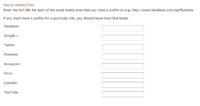Adelaide ecommerce theme - your store's footer
From Spiffy Stores Knowledge Base
Links to your social media profiles
Increase your social engagement by linking through to your social media pages. When you enter the URL of your pages, an icon will appear in the header of your store for your customers to click through.
The Melbourne Ecommerce theme has support for Facebook, Google +, Twitter, Pinterest, Instagram, Flickr, LinkedIn, and YouTube pages.
URL's are entered in the Store Header section of your Theme editor.
To add a link to your pages, open the Store Header section of your Theme editor, scroll down to the Social media links section, and enter the FULL URL of the page you want to link to.
You can get the URL of a page by viewing the page in a web browser. When you're seeing what you want your visitors to see, copy the address of the page that's in the address bar of your browser, paste it into the related field in your Theme editor, and click the Save Settings button.
Make sure you preview your store and click on the new icon in your header to make sure it's working properly!