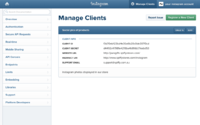Difference between revisions of "Adelaide ecommerce theme - Displaying an Instagram feed on your home page"
From Spiffy Stores Knowledge Base
| Line 6: | Line 6: | ||
</gallery> | </gallery> | ||
| − | # Go to the ''Design & Assets -> Theme editor'' section, and scroll down to the '' | + | # Go to the ''Design & Assets -> Theme editor'' section, and scroll down to the ''Instagram widget'' section |
# Enter your Instagram username. It's important to only enter your Instagram username without any special characters. Please do not include the @ symbol with your username or the URL to your Instagram profile. | # Enter your Instagram username. It's important to only enter your Instagram username without any special characters. Please do not include the @ symbol with your username or the URL to your Instagram profile. | ||
# ''Number of Images'' sets the number of images to show. By default it's 12. It should be 2 or 3 times whatever number you set in the ''Number of Images to display per row'' field. | # ''Number of Images'' sets the number of images to show. By default it's 12. It should be 2 or 3 times whatever number you set in the ''Number of Images to display per row'' field. | ||
Revision as of 08:53, 19 November 2019
From the Theme Settings > Instagram widget section, you can enable the Instagram Widget to display Instagram images on your shop's home page
Enabling the Instagram feed in your store
- Go to the Design & Assets -> Theme editor section, and scroll down to the Instagram widget section
- Enter your Instagram username. It's important to only enter your Instagram username without any special characters. Please do not include the @ symbol with your username or the URL to your Instagram profile.
- Number of Images sets the number of images to show. By default it's 12. It should be 2 or 3 times whatever number you set in the Number of Images to display per row field.
- Number of Images to display per row is how you can make your Instagram images bigger or smaller. The higher the number, the smaller the images are, and the more that are displayed in the row.
Pictures out of alignment?
The Instagram feed in this theme supports only square images. To modify your feed so that only square images are used, follow the instructions below.
- Go back to https://www.instagram.com/developer/clients/manage/
- Click on the Manage button
- Click the Migrations tab
- Un-tick the Non square media option
- Click the Update Client button